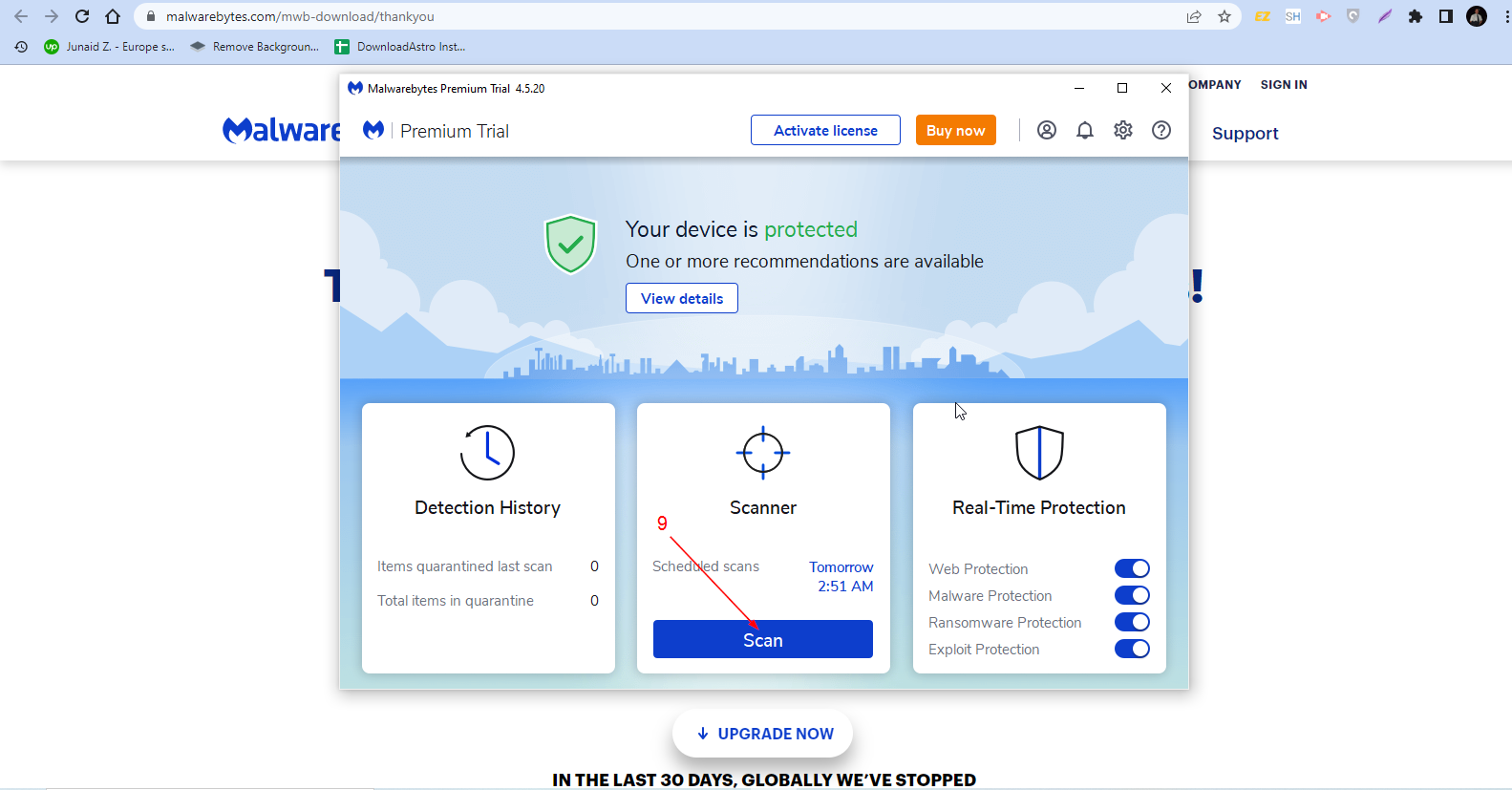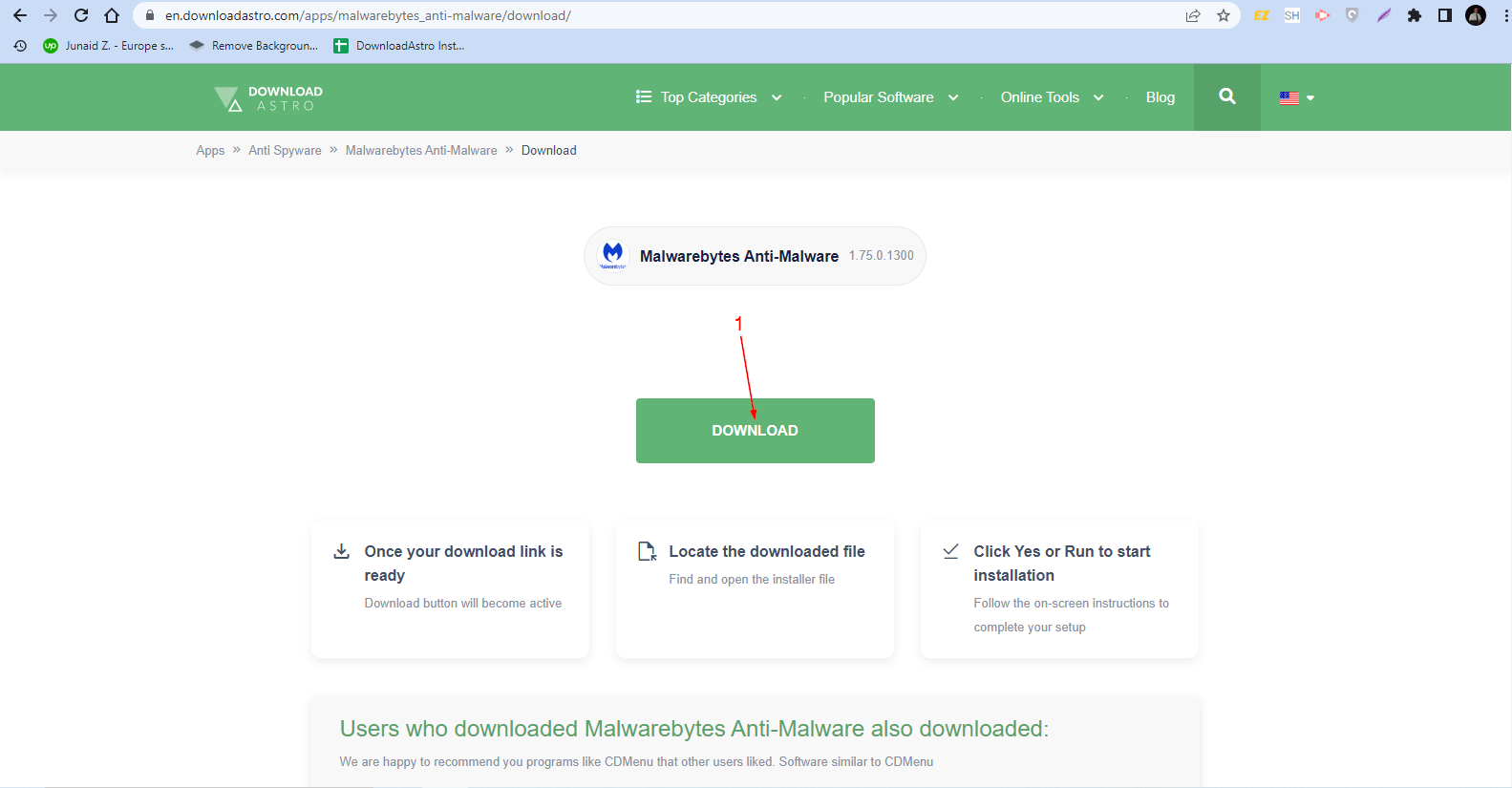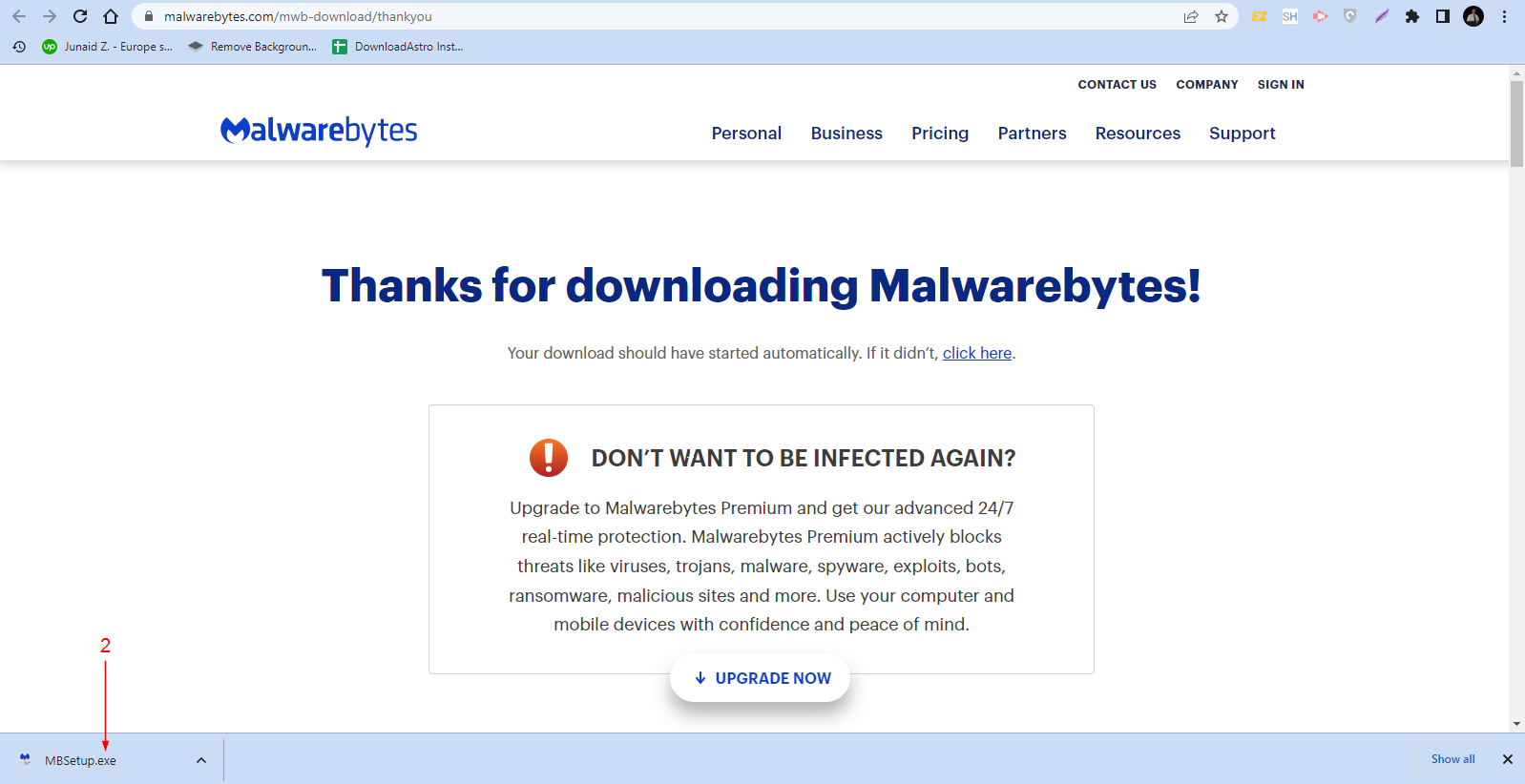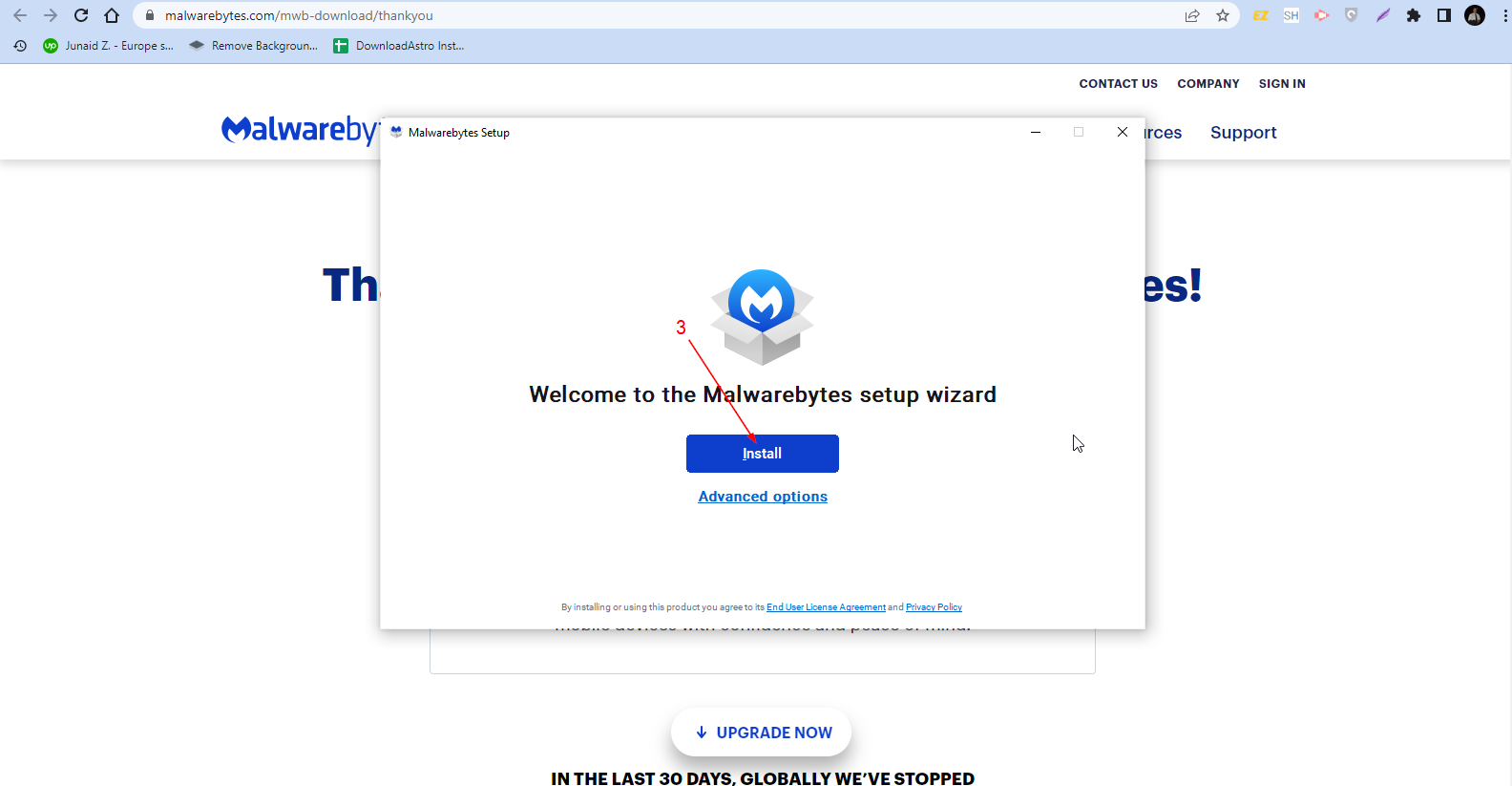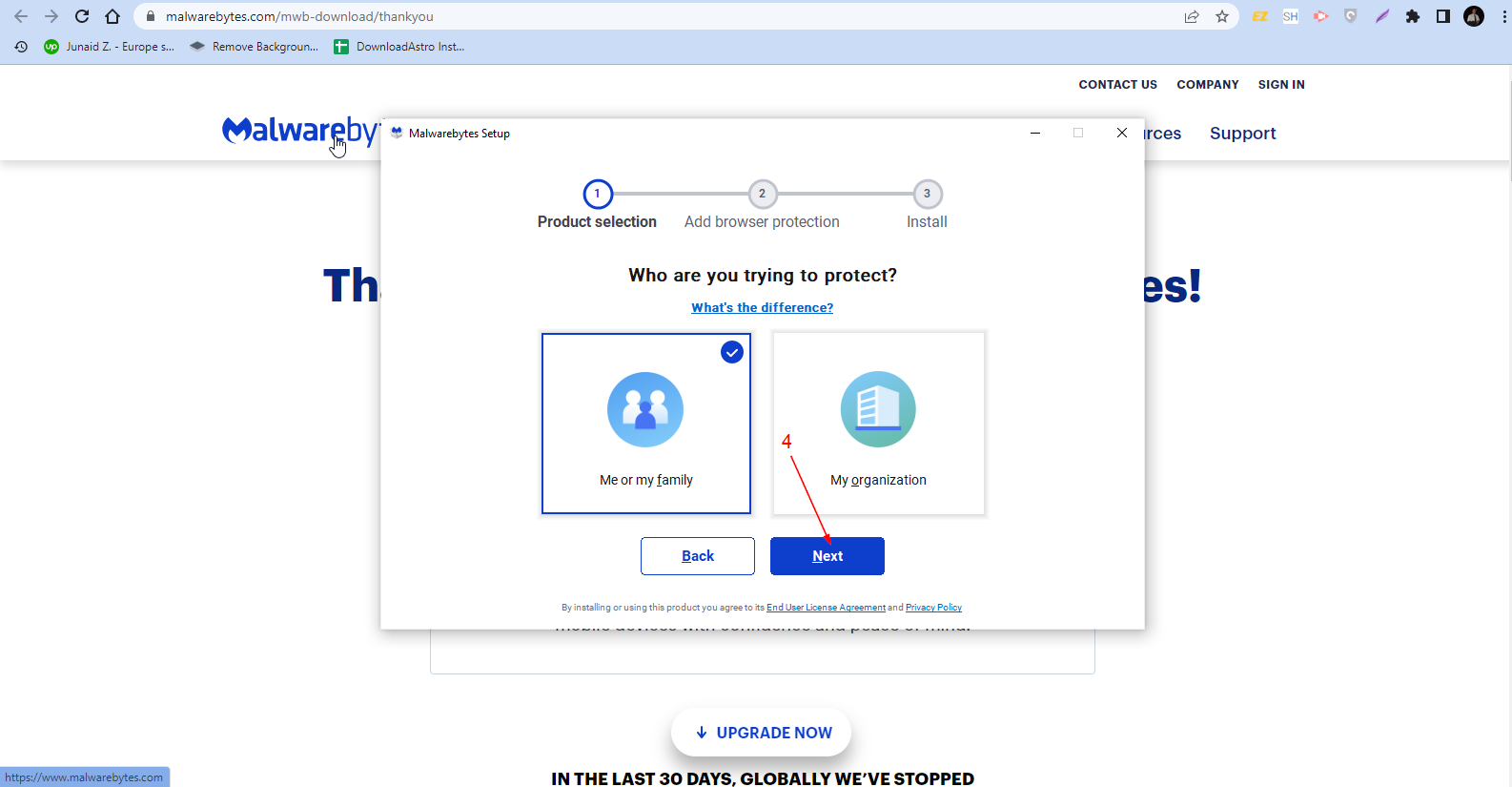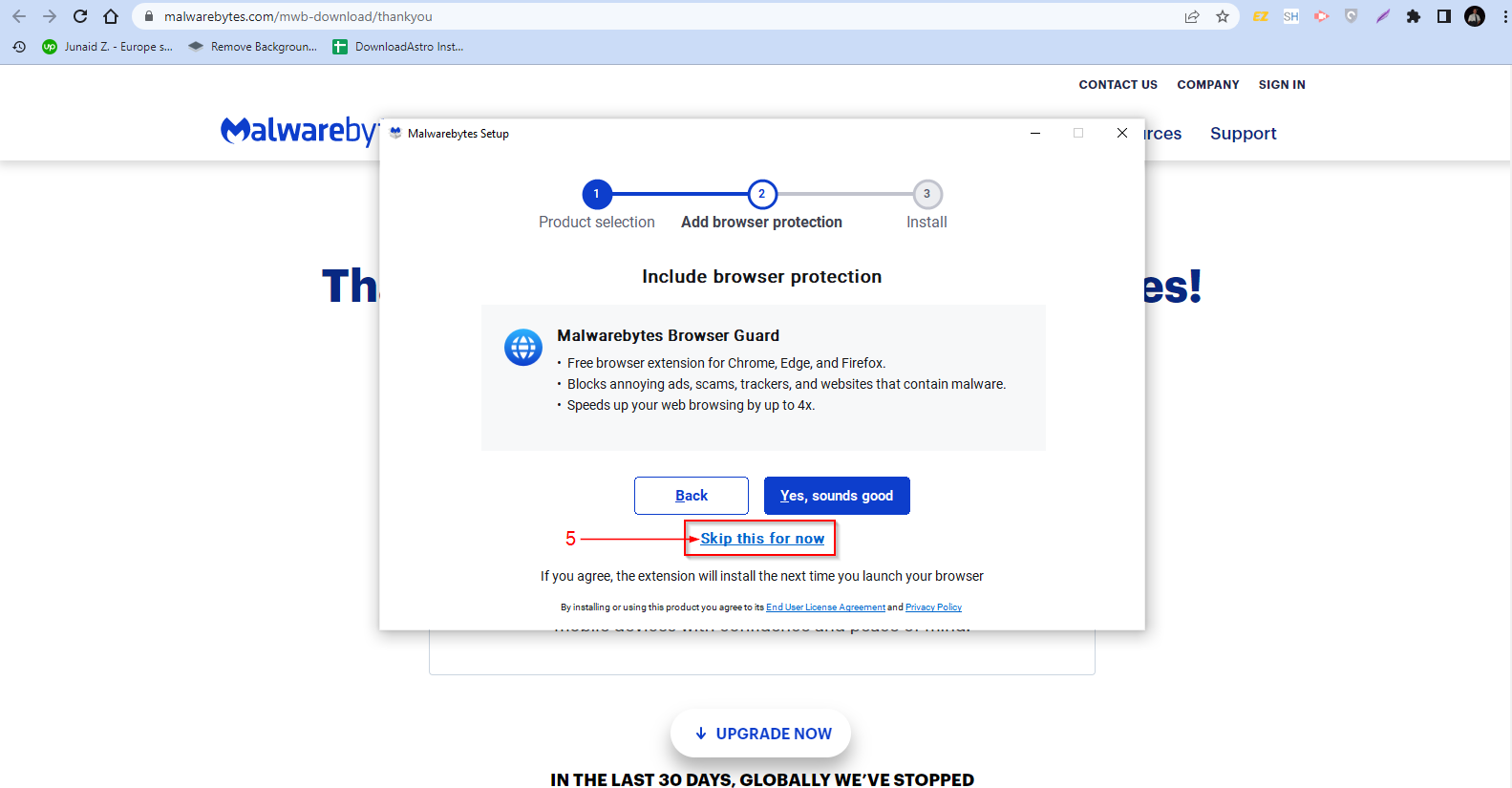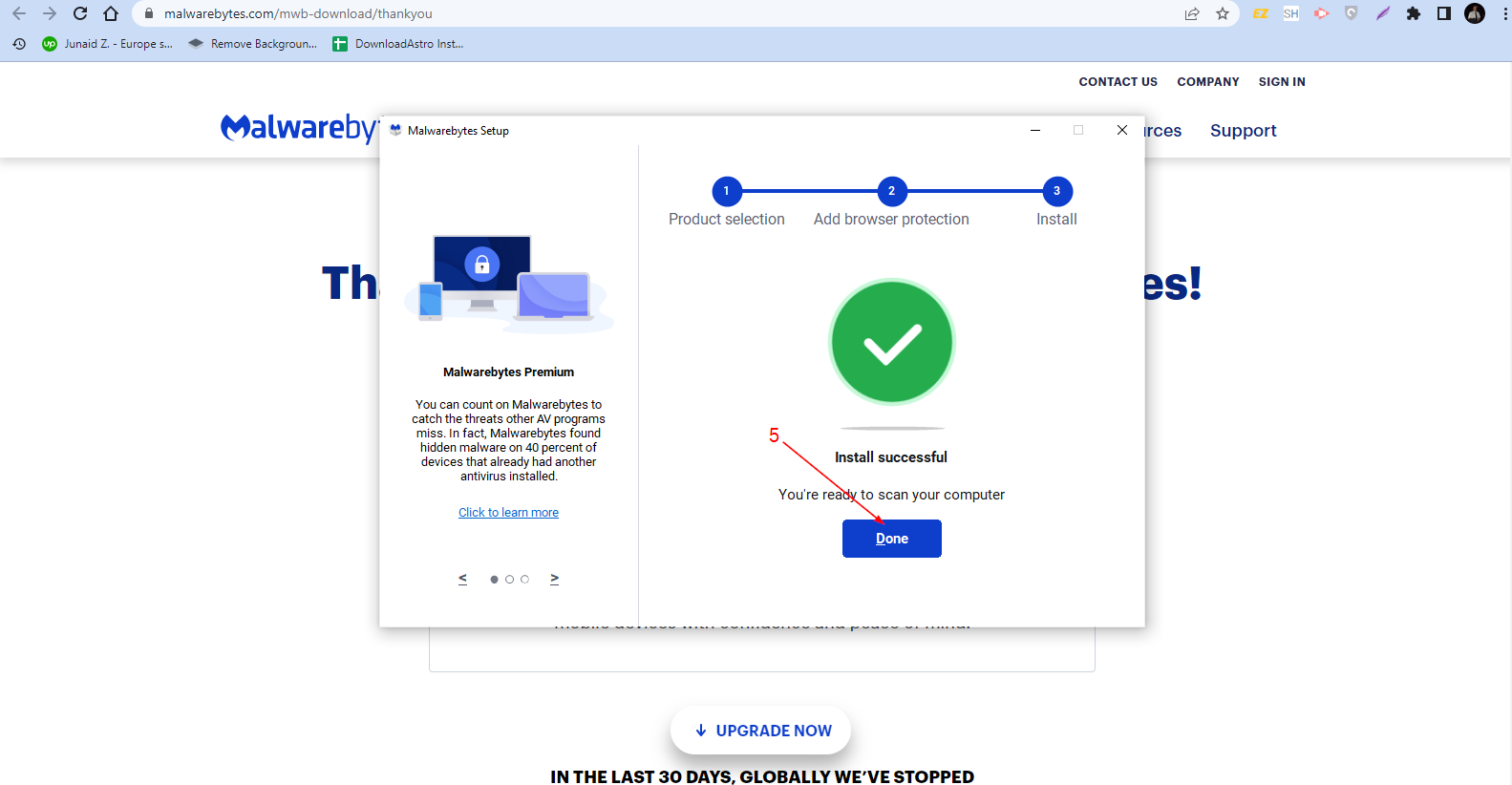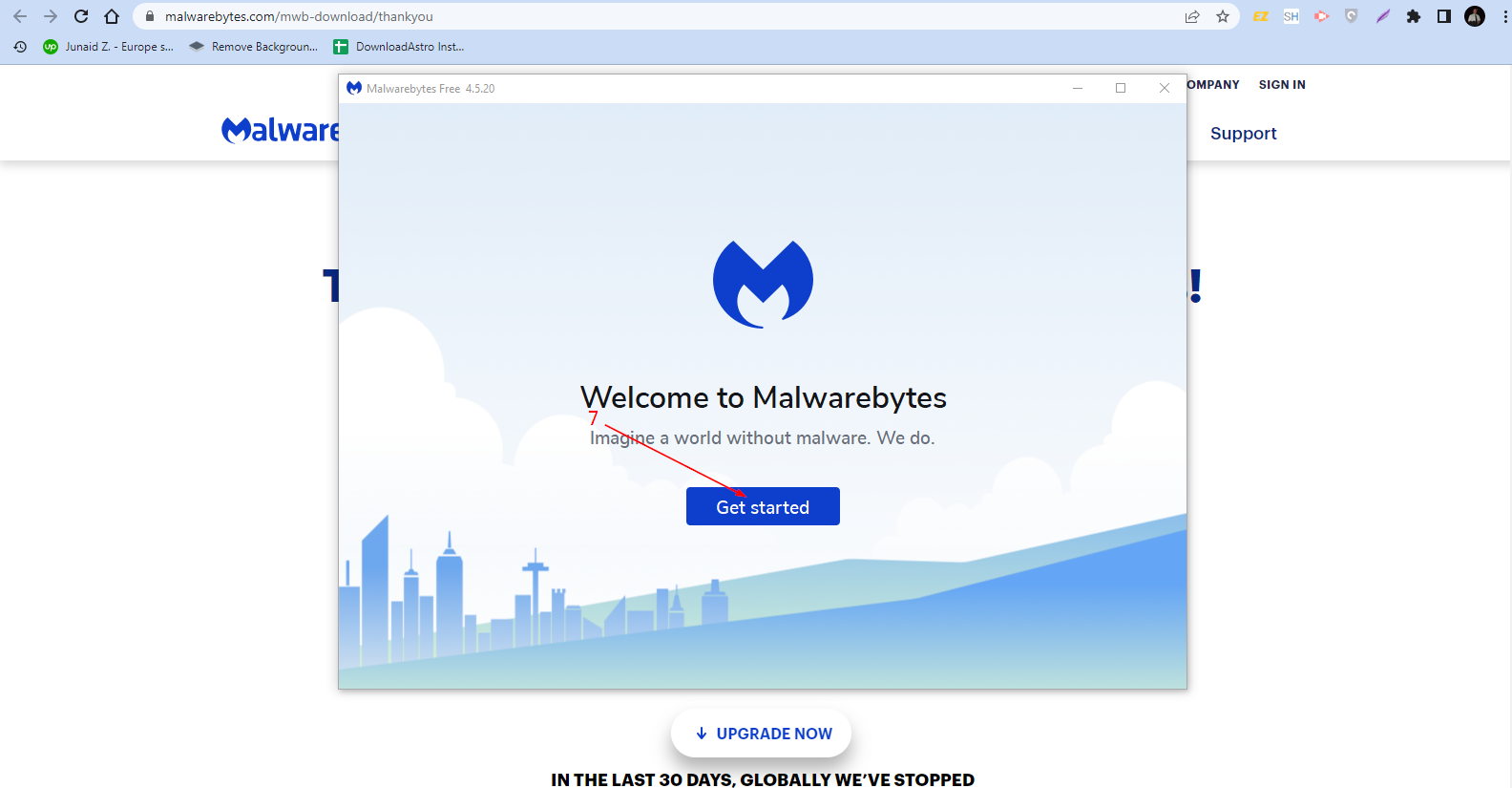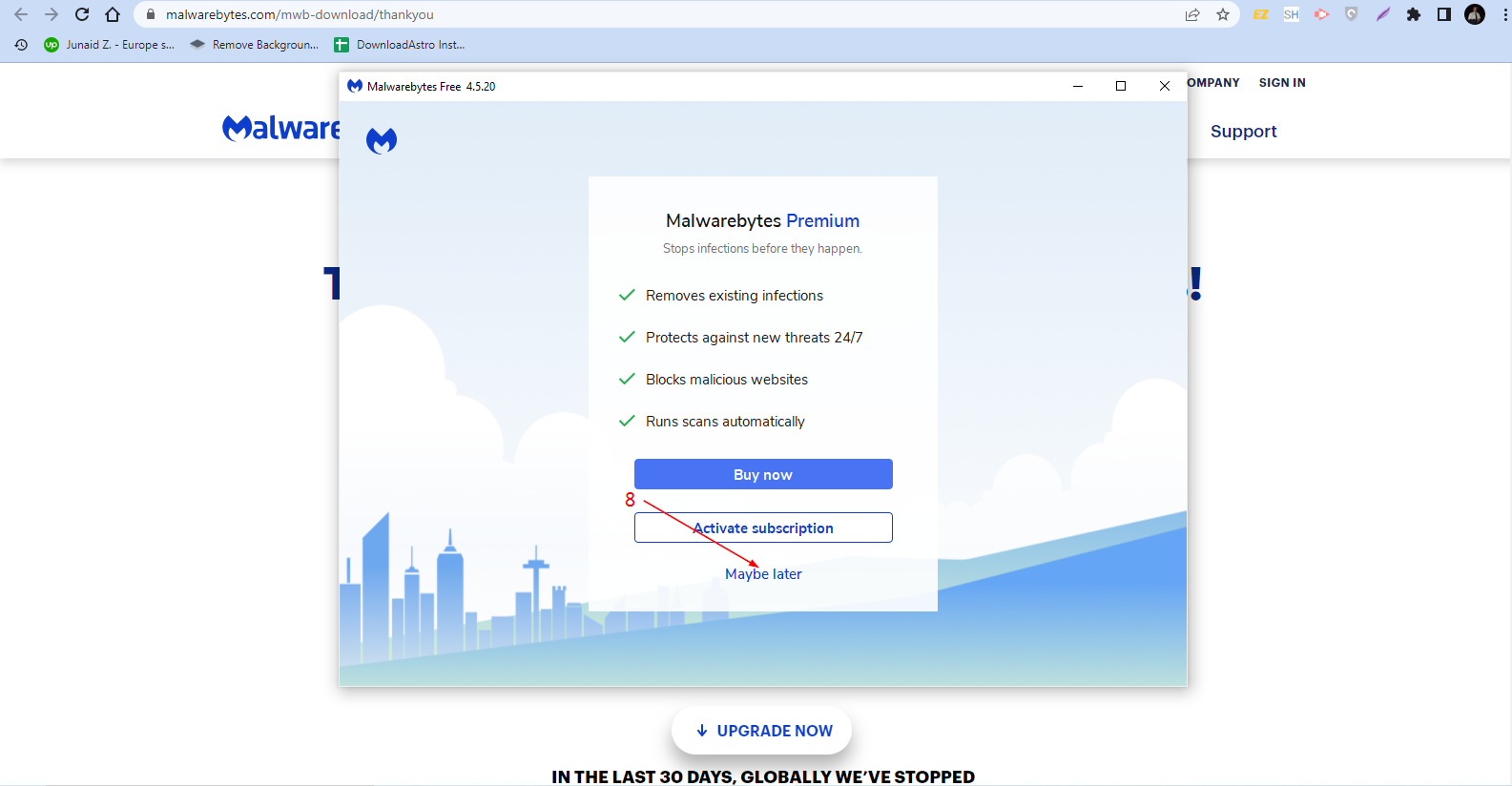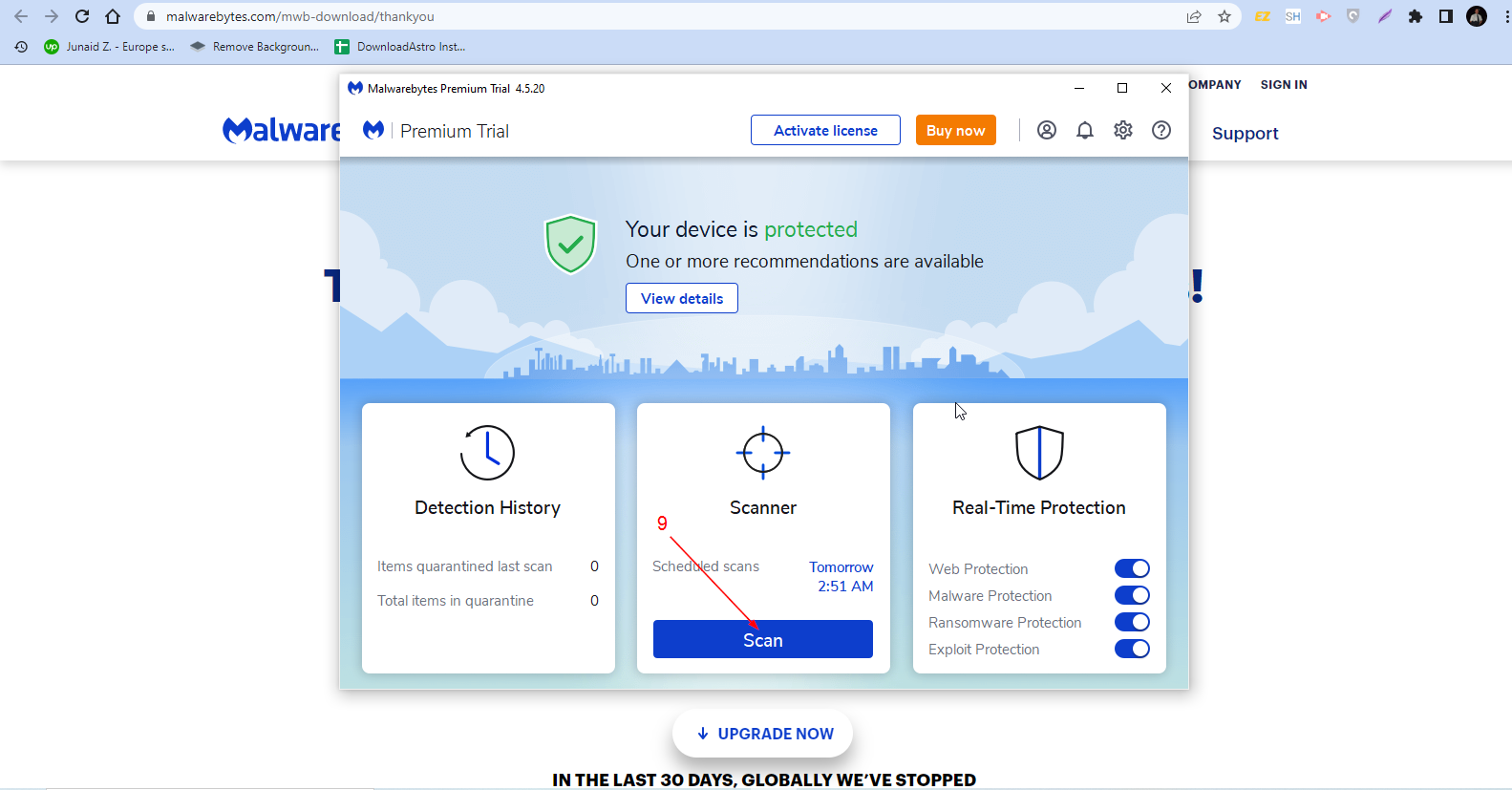A powerful app that defends your computer, detects and removes malware.
Main Features of Malwarebytes Anti-Malware
Protection from Zero-hour Software: Malwarebytes is the first line of defense against zero-hour threats, a type of malware that has not been identified by developers and has a greater chance of bypassing traditional antivirus solutions.
Three Scan Modes: When you scan your computer with Malwarebytes, you have the option of using three different modes: quick scan, full scan, and flash scan. A full scan is the most thorough way to check for viruses and other issues affecting your computer’s performance. It will detect any active threats as well as missing files or corrupted system settings.
A quick scan checks only for active threats like viruses or malware. If you’re unsure what problem you’re dealing with but want to be proactive about protecting your computer from potential harm, a flash scan can help you get started.
Enhanced Network Security: If a computer in a network is infected with malware, like a worm or a virus, it can infect other systems when those systems access the infected files. But Malwarebytes can quickly forestall this epidemic of infections by ensuring full security for unprotected endpoints or systems within a network.
Blocks Unsafe Websites: When Malwarebytes is installed on your computer, you won’t have to worry about accidentally visiting malicious websites. As soon as this software identifies a malware website, it flags that site’s IP address and automatically blocks your computer from accessing that site.
Chameleon Technology: To get around the problem of malware preventing anti-malware from being installed, Malwarebytes introduced Chameleon. This tool disguises the appearance of Malwarebytes so that it can be installed and run on an infected computer.
Delete-on-reboot (DOR): Malwarebytes uses a sophisticated heuristic scanning feature to detect potential security risks on your computer. If it finds something suspicious, it quarantines the item and deletes it when you restart your computer.
Here’s a word of caution: if there are certain applications or files on your computer that seem like malware but aren’t, remember to configure Malwarebytes to allow you manually quarantine the real malware.
Anti-malware Reports: Malwarebytes can record its activities and create reports about them. For example, Malwarebytes can log that it blocked your computer from accessing a malicious site or that it performed a scan of your computer’s hard drive, making sure no malware was present. You can view these reports as XML or TXT files by downloading them from your computer.
Hardening Applications: Besides rooting out malware, Malwarebytes increases the layers of protection on installed software to make them less susceptible to security breaches. Data Execution Prevention (DEP) Enforcement, Anti-Heap Spraying, and BottomUp ASLR Enforcement are some techniques Malwarebytes employs to harden apps.
What We Like
Malwarebytes is the best option for protecting your device from viruses, worms, spyware, mal advertising, phishing, and other harmful activities. Among its multiple advantages, we’ve handpicked the top three.
- Malwarebytes has a mind of its own. It performs most of its functions without interaction or management on the user’s part.
- This software is compatible with some of the earliest versions of Windows, including XP.
- It’s small and won’t take up much space on your computer.
What We Don’t Like
There are a couple of reasons why Malwarebytes doesn’t have a perfect 5-star review. Here are some of them:
- The Malwarebytes’ DOR feature allows you to automatically select suspicious apps and files and ensure their deletion when you reboot your computer. However, some of these items marked DOR might be beneficial and harmless.
Malwarebytes Anti-malware Alternatives
Spybot: Spybot is available in two versions – the free version and the paid +Antivirus edition. The free version scans your computer for adware, spyware, and other malware applications detrimental to your computer’s health. It also immunizes your computer against future security attacks and scans for rootkit invasions.
The paid +Antivirus edition uses Spybot’s unique anti-spyware engine to destroy any malware that’s out to destroy files on a system or the system itself. This version of Spybot also downloads the latest malware signatures automatically and manually, protects your computer system from malware threats 24/7, and offers many other features!
Malwarebytes AdwCleaner: AdwCleaner targets adware, browser hijackers, and other unwanted programs that make you inadvertently install them. It scans your computer for these programs and quarantines them upon discovery. You can then decide which of these potential adware aren’t adware and delete the ones that are.
Emsisoft Anti-malware: Emsisoft Anti-malware combines multiple scanning technologies to detect and remove malware from your computer. Its Behavior Blocker prevents malicious processes from being started, and its Protected Browser protects you from malicious websites. Emsisoft also includes a dual-engine scanner that scans files and checks your computer system for unwanted programs.
Avast Antivirus: Avast Antivirus has many features to protect your computer from viruses and other malicious programs. One of these features is real-time protection, which scans files, emails, and web pages for malicious content as soon as they are opened.
Another useful feature of Avast Antivirus is its Sandbox, which runs suspicious files in an isolated environment to prevent them from affecting the rest of your system. In addition to antivirus protection, Avast Antivirus provides additional security features such as web protection and firewalls.
How to Use Malwarebytes Anti-malware
Download:
- Click the green “DOWNLOAD” button. Malwarebytes Anti-malware will be automatically downloaded to your computer.
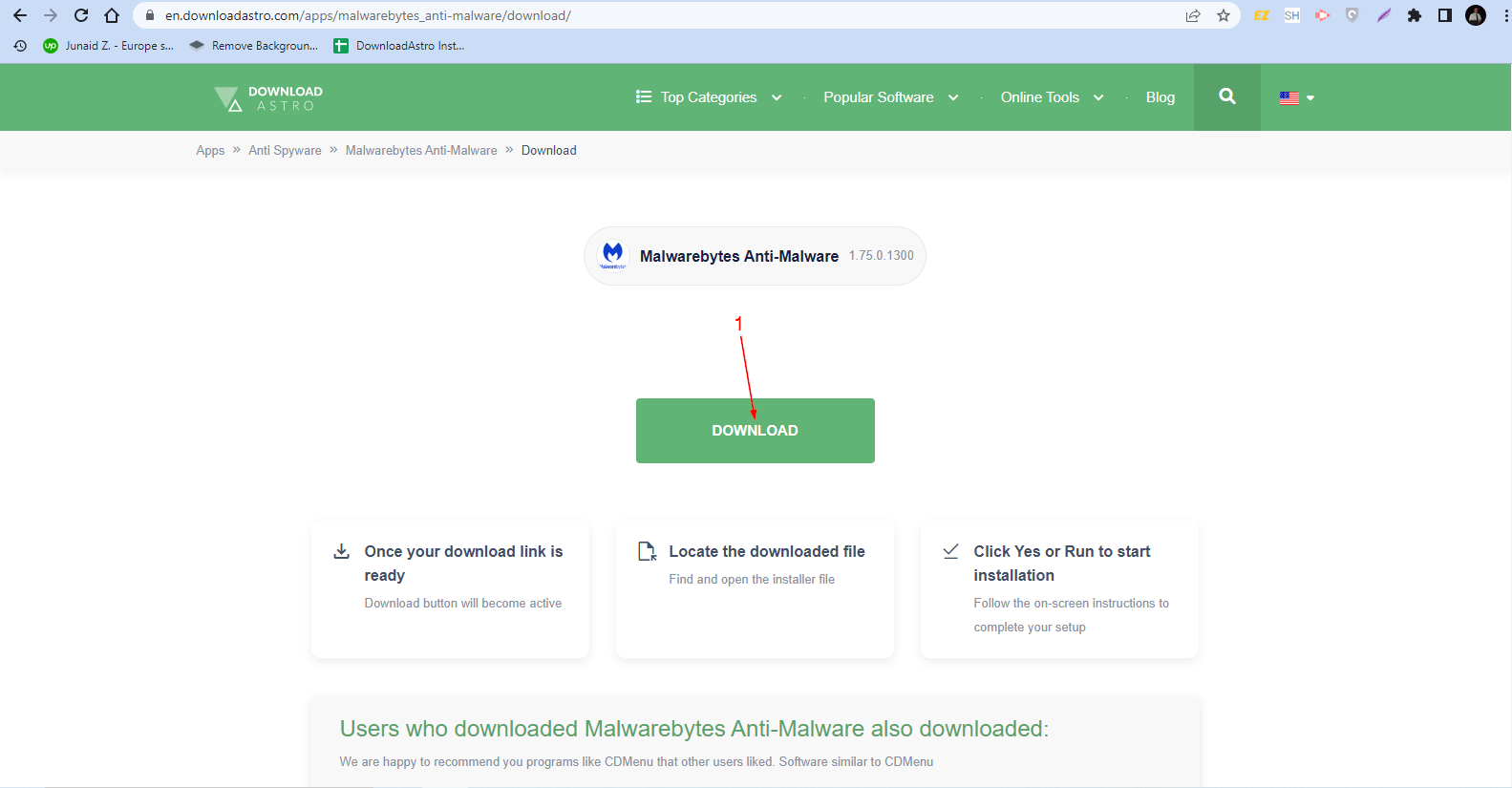
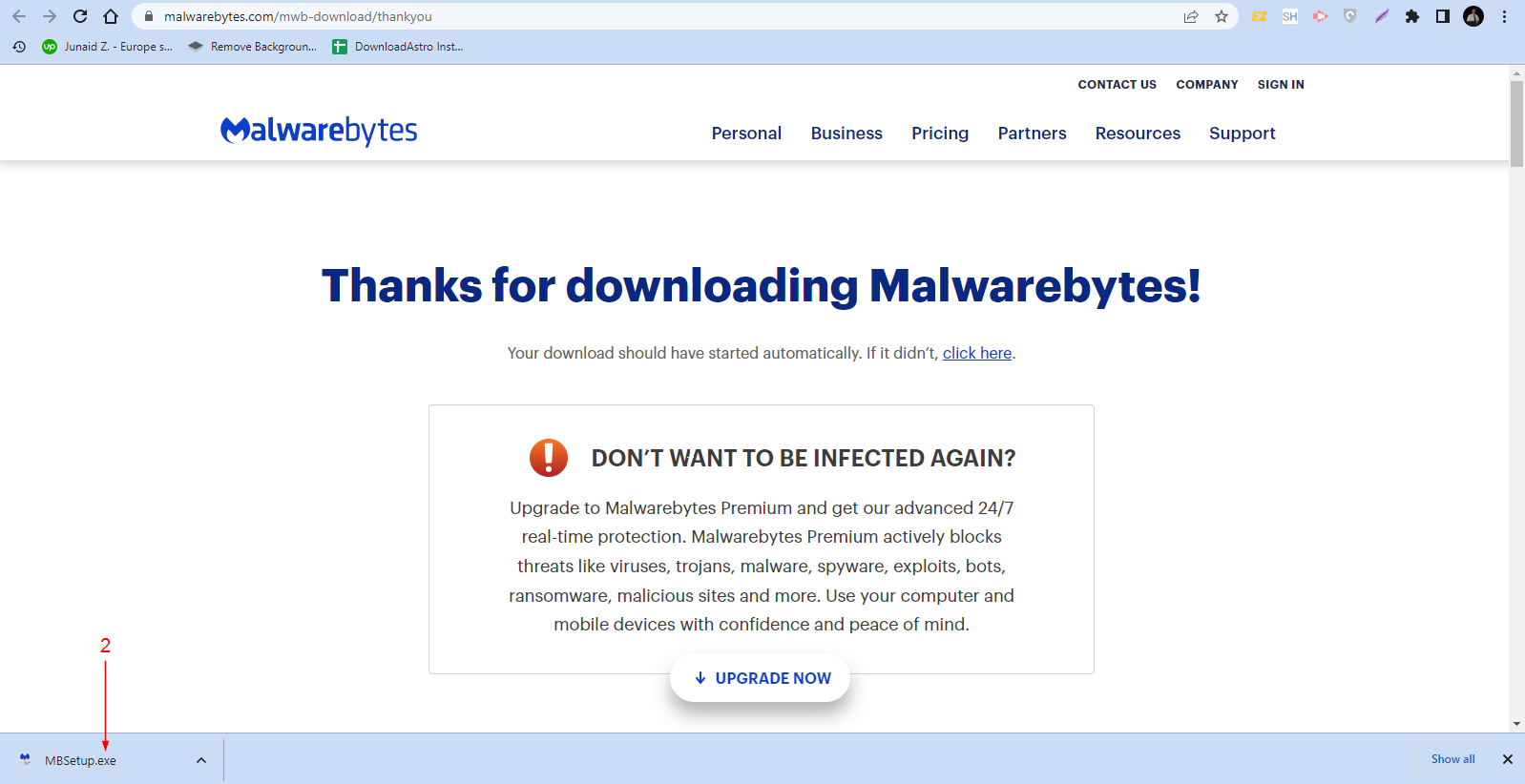
Installation:
- After your computer has completely downloaded Malwarebytes, a dialog box prompts you to install the software. Tap the “Install” button.
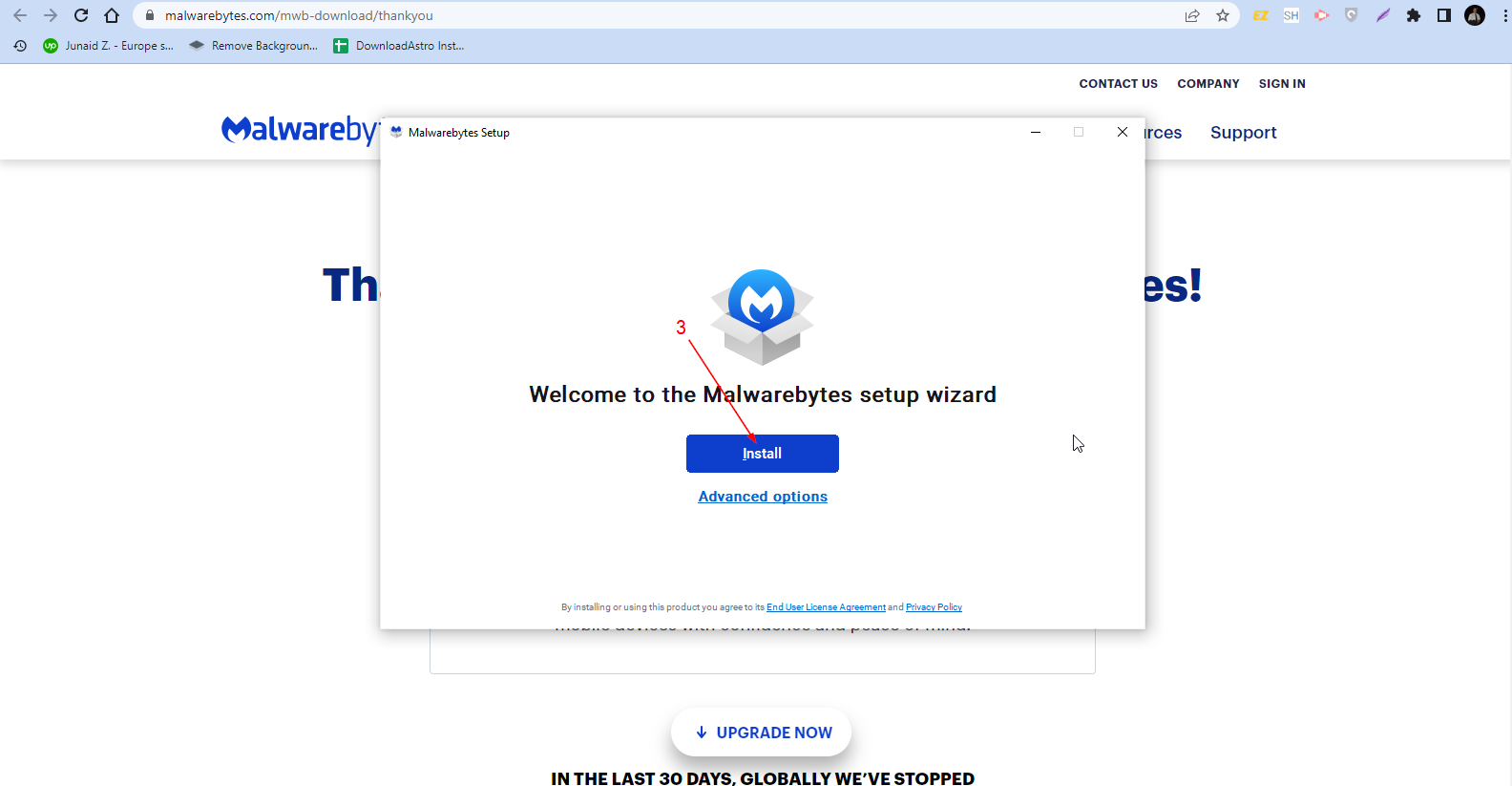
- When asked what you need Malwarebytes for, select the more applicable option and click “Next.”
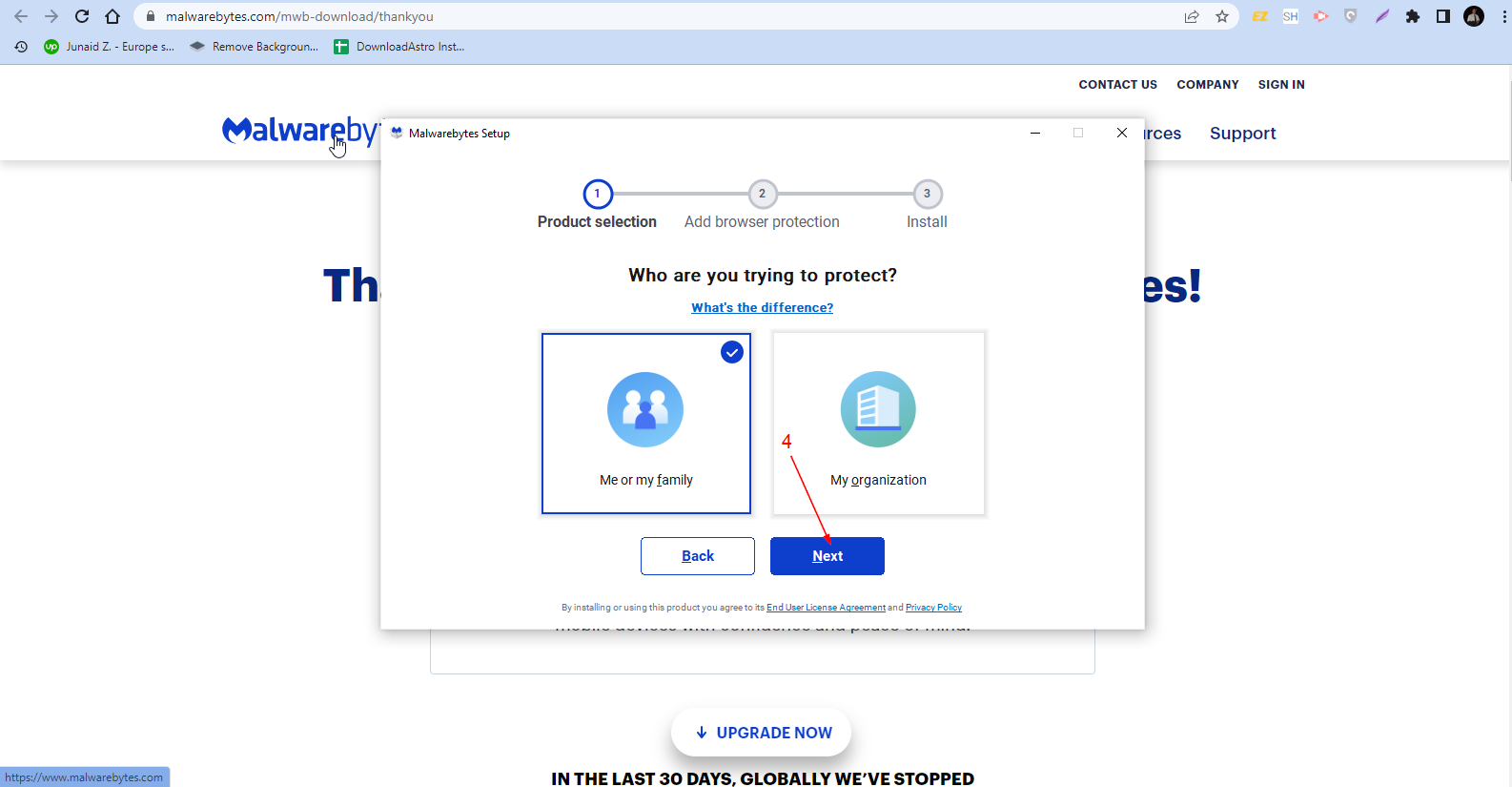
- If you want to install the Malwarebytes browser extension, select “Yes, sounds good.” If not, tap “Skip this for now.” Your computer proceeds to complete the installation of Malwarebytes.
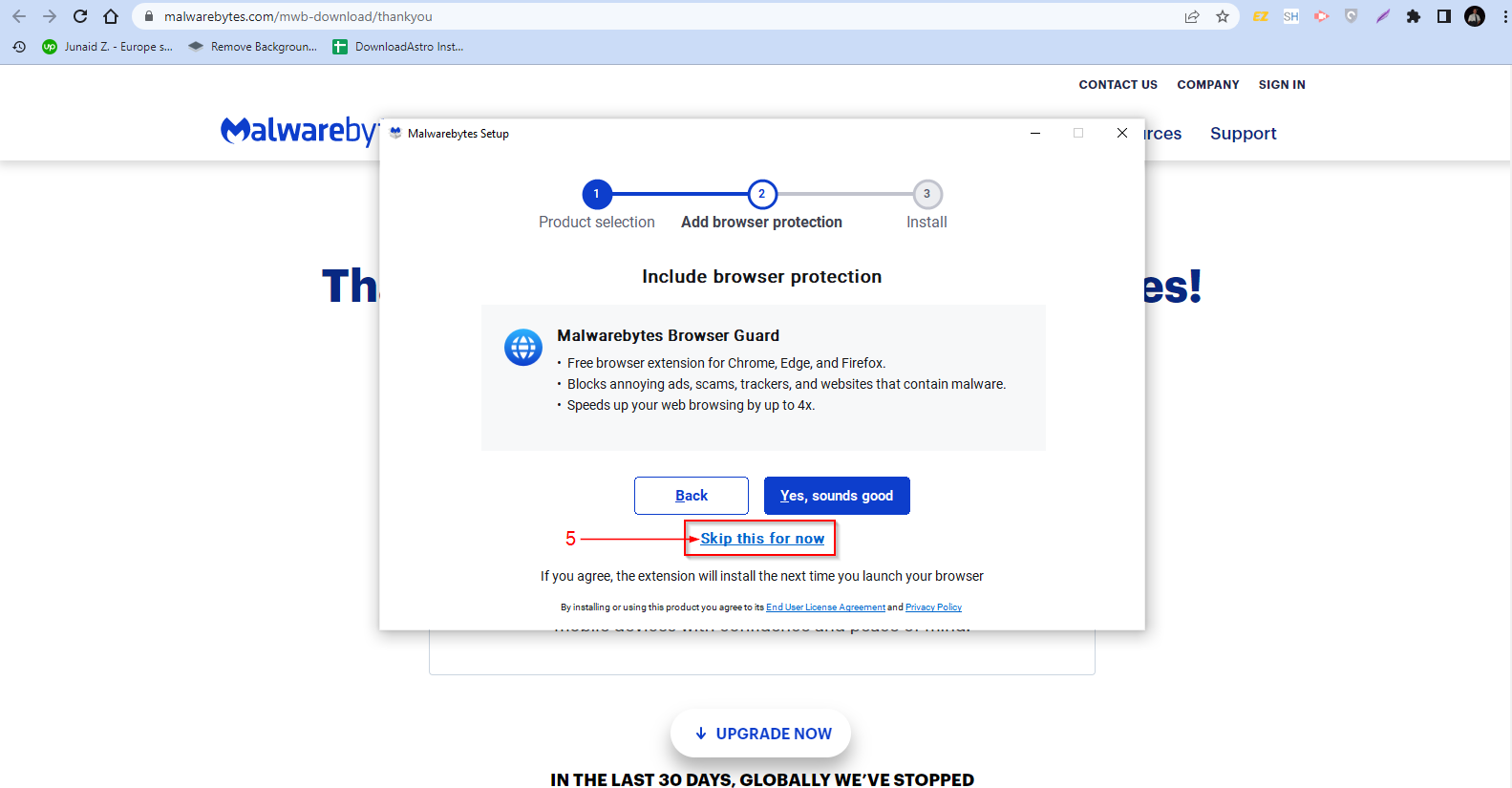
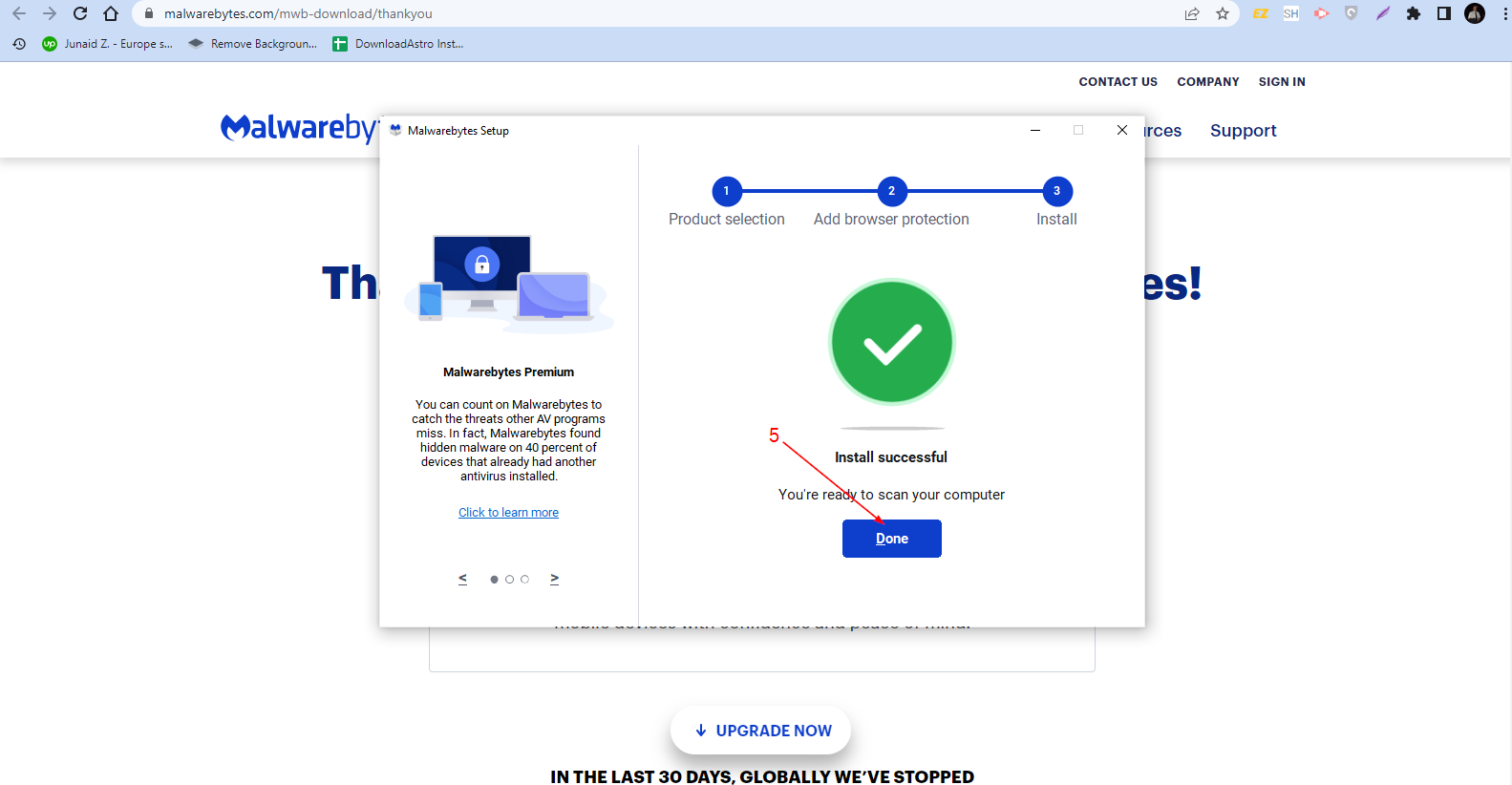
Function:
- You’re officially welcome to Malwarebytes! Click “Get started.”
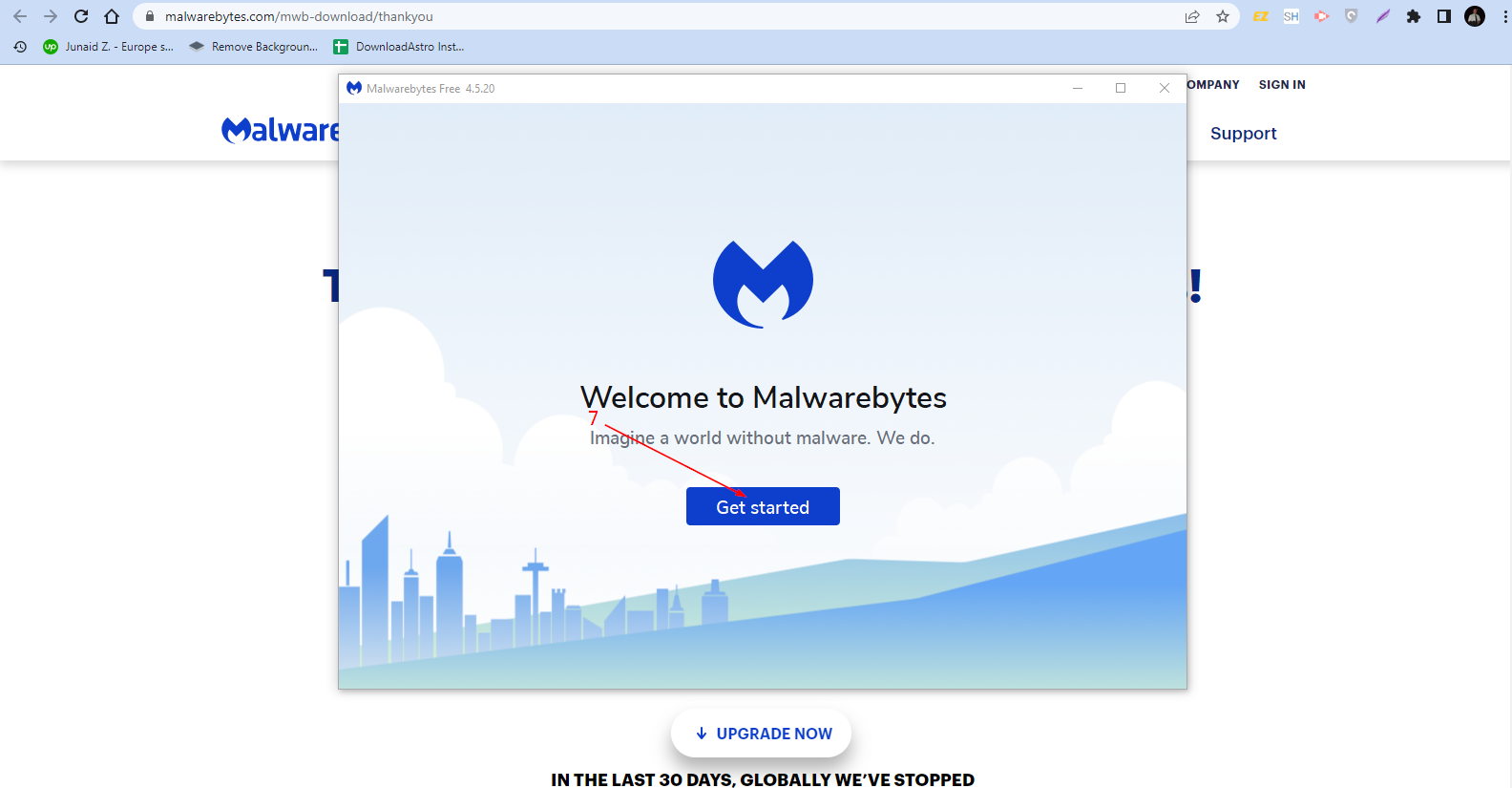
- Ready to subscribe to Malwarebytes premium? Select “Buy now” or “Activate subscription.” If you’re unsure about the premium version, click “Maybe later” to try Malwarebytes for free.
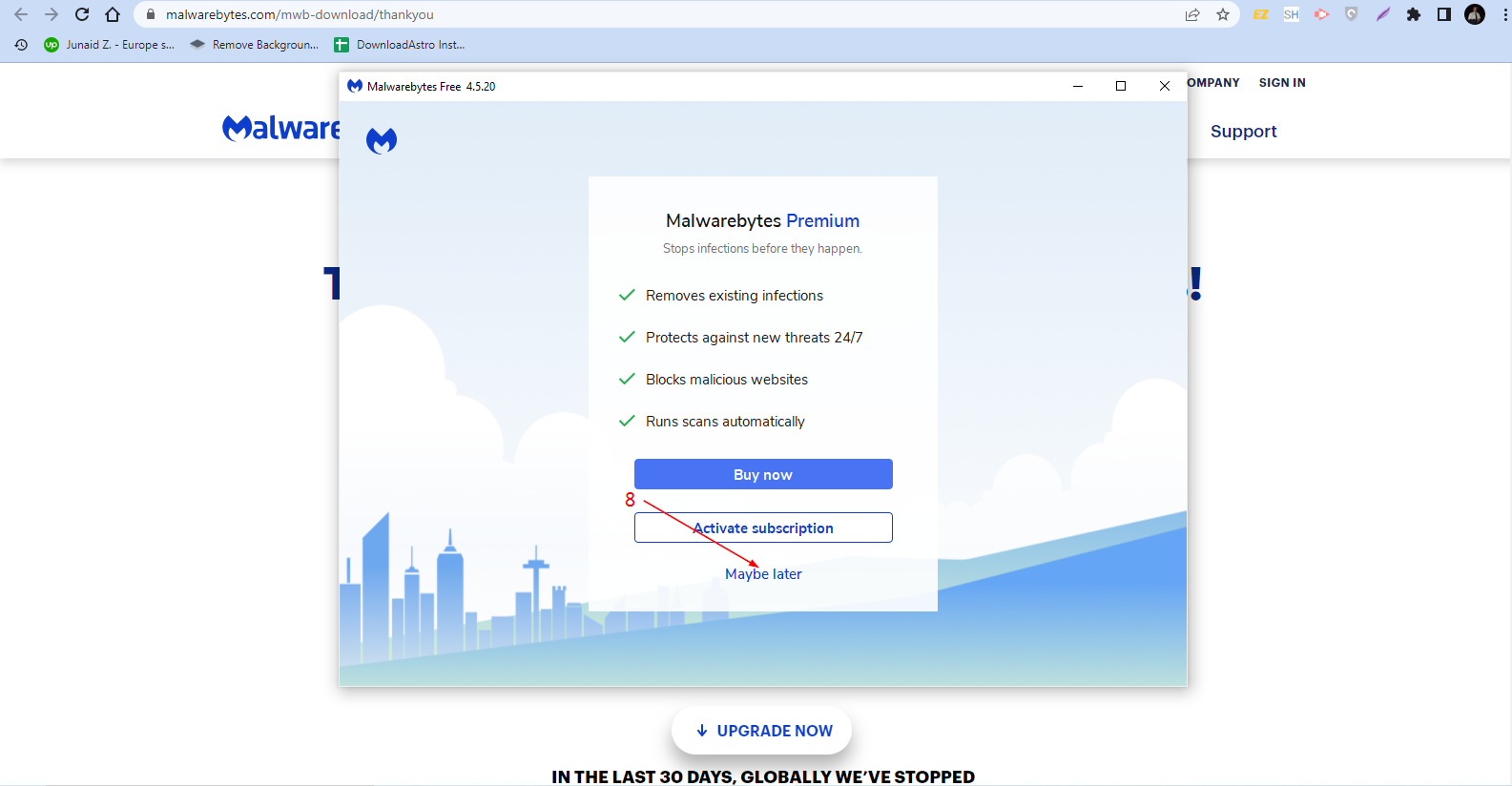
- To see Malwarebytes in action, tap “Scan.”