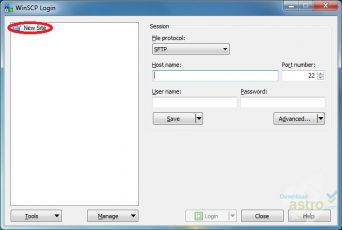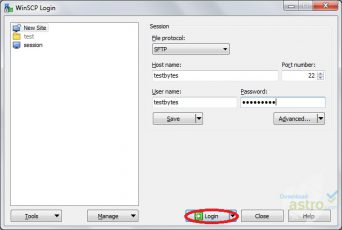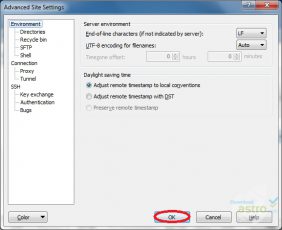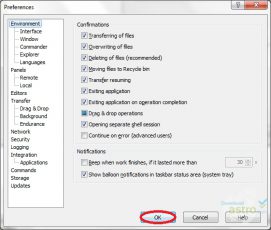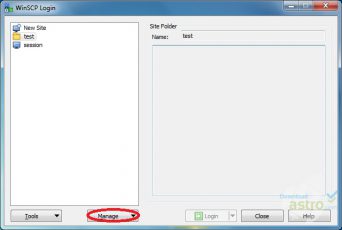Portable version of the WinSCP file transfer client.
Main Features of the WinSCP App
Multiple transfer protocols: WinSCP Portable supports multiple transfer protocols, including SFTP, SCP, FTPS, and FTP. This enables users to transfer files securely and efficiently using their preferred protocol.
Portable and lightweight: As a portable version of the WinSCP software, WinSCP Portable can be run directly from a USB drive or other portable device without the need for installation on a computer. It is also a lightweight tool, making it convenient for users who need to transfer files on the go.
User-friendly interface: WinSCP Portable features a user-friendly interface that is easy to navigate, even for users unfamiliar with file transfer protocols. The interface is designed to simplify transferring files and includes helpful features such as drag-and-drop functionality.
Secure file transfer: With WinSCP Portable, users can transfer files securely using SSH encryption and other security features. This ensures that files are protected during transfer, reducing the risk of data breaches or unauthorized access to sensitive information.
| 📱 App Type |
File transfer |
| ⚙️ Main Function |
Secure file transfer between local and remote computers |
| ✅ Top Feature |
Multiple transfer protocols |
| 🌎 Available Regions |
Worldwide |
Swipe for More
WinSCP Portable App – Pros and Cons
Pros
- Customizable: WinSCP Portable is highly customizable, allowing users to configure the app to suit their specific file transfer needs. Users can adjust settings such as transfer speed limits, transfer queue, and logging preferences.
- Free and open-source: WinSCP Portable is free to download and use and is open-source software, meaning that its source code is freely available to the public. This allows for greater transparency and community-driven development.
- Supports resume transfer: WinSCP Portable supports the resume transfer feature, allowing users to resume interrupted transfers without starting the transfer from the beginning. This feature can save time and bandwidth, especially when transferring large files.
- ulti-language support: WinSCP Portable supports multiple languages, making it accessible to a wider range of users worldwide. The app can be used in various languages, including English, French, German, Italian, Spanish, and more.
Cons
- Limited support for cloud services: WinSCP Portable does not support popular cloud storage services such as Dropbox or Google Drive, which may limit its usefulness for users who rely heavily on these services.
- No automatic synchronization: Unlike some file transfer tools, WinSCP Portable does not automatically synchronize files between local and remote computers. This means that users must manually transfer files as needed.
- May not be suitable for novice users: While the user interface is user-friendly, users who are not familiar with file transfer protocols may find the app challenging to use at first. Some technical knowledge is required to set up and use WinSCP Portable effectively.
Top Alternatives for the WinSCP App
If you enjoy using the WinSCP Portable app and its top features but want something different, check out some of its top alternatives below.
FileZilla is a free, cross-platform FTP client that supports various protocols such as FTP, SFTP, and FTPS. It features a user-friendly interface, customizable transfer speed limits, and a file transfer queue. FileZilla is available for Windows, Mac, and Linux.
Cyberduck is an open-source, cross-platform FTP client that supports various FTP, SFTP, and WebDAV protocols. It features a simple interface, drag-and-drop file transfer, and supports various cloud storage services like Dropbox and Google Drive. Cyberduck is available for Windows and Mac.
Transmit is a popular file transfer app for Mac users that supports various protocols such as FTP, SFTP, and WebDAV. It features a clean and easy-to-use interface, drag-and-drop file transfer, and supports various cloud storage services such as Amazon S3 and Google Drive.
WinSCP is the desktop version of the WinSCP Portable app, which is also a free and open-source file transfer tool that supports various protocols such as FTP, SFTP, and SCP. It features a user-friendly interface and file synchronization and can be customized to suit specific transfer needs. WinSCP is available for Windows only.
How to Use the WinSCP App
Here are seven steps to getting started with the WinSCP app:
- Download and install WinSCP Portable: The first step is downloading the WinSCP Portable app from the official website and installing it on your portable device. Once the installation is complete, you can run the app directly from the portable device.
- Connect to a remote server: To connect to a remote server, click on the “New Session” button on the main screen, and enter the server details such as hostname, port number, and login credentials.
- Choose a transfer protocol: Select the transfer protocol you want to use, such as SFTP, SCP, FTPS, or FTP. This will depend on the remote server’s configuration.
- Set up file transfer options: Configure file transfer options such as transfer mode, transfer speed limits, and logging preferences to suit your specific transfer needs.
- Navigate to the remote server files: Once connected, navigate to the remote server’s files using the WinSCP file manager. You can browse and manage files and directories on the remote server like on your local computer.
- Transfer files: Select the files you want to transfer from the remote server and drag and drop them to your local computer, or vice versa. You can also use the transfer queue to manage multiple transfers simultaneously.
- Disconnect from the remote server: Once you have finished transferring files, click the “Disconnect” button to disconnect from the remote server safely.
Our Take
WinSCP Portable is a versatile file transfer tool that provides users with a portable and customizable solution for transferring files between their local computer and a remote server. One of the app’s greatest strengths is its ability to support various protocols such as SFTP, SCP, FTPS, and FTP, making it a flexible choice for users who work with multiple servers. Its user-friendly interface and customizable transfer options make it easy for users to configure the app to suit their specific transfer needs.
Additionally, WinSCP Portable is a free and open-source tool, meaning users can benefit from community-driven development and transparency. Another benefit is its ability to support resume transfer, which saves time and bandwidth when transferring large files. However, the app’s main drawback is that it is only available for Windows users. Despite this, WinSCP Portable is an excellent choice for anyone looking for a reliable and customizable file transfer tool, making it a highly recommended app for Windows users.