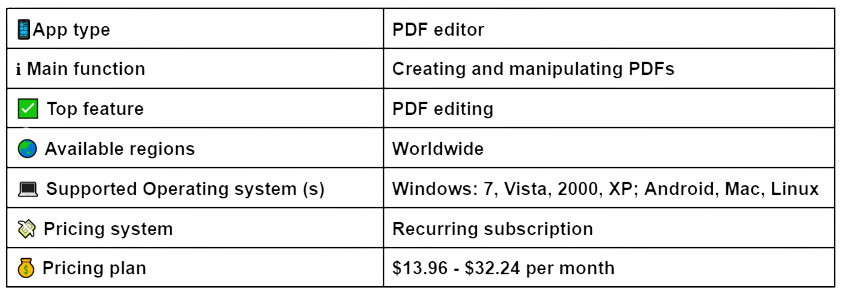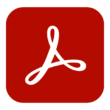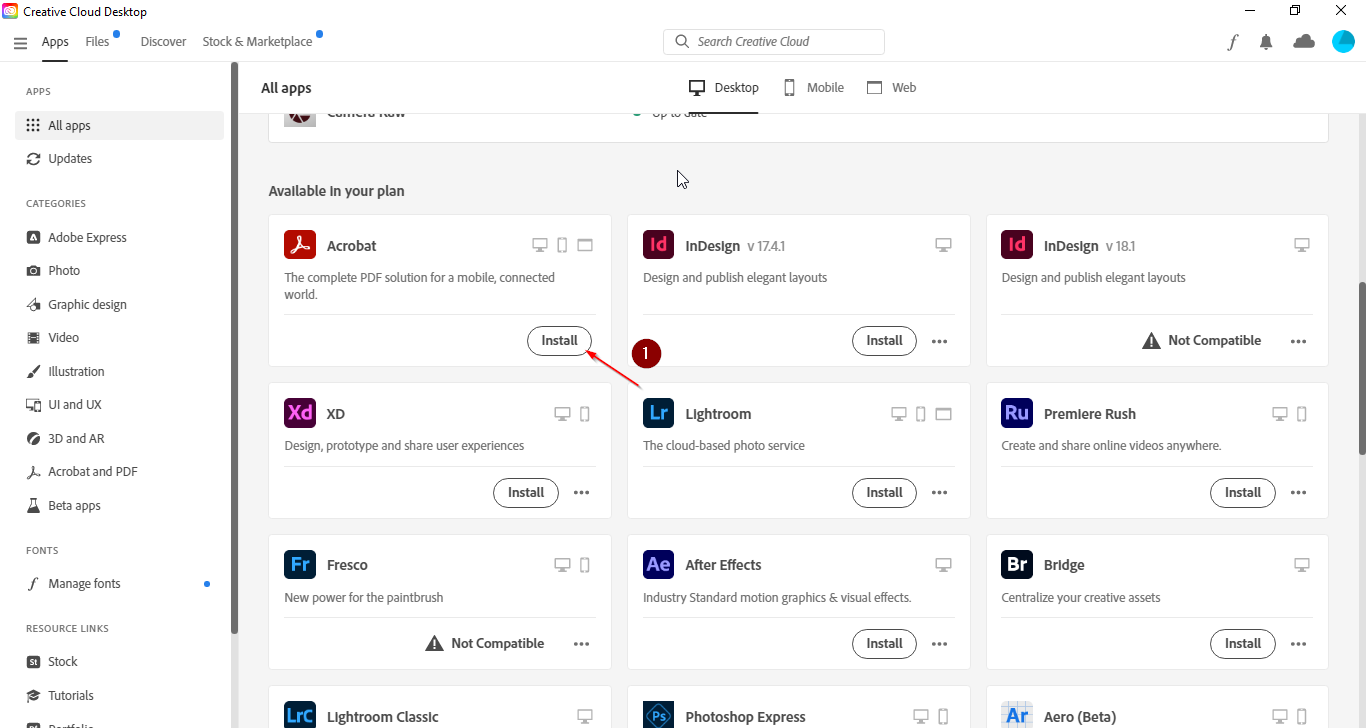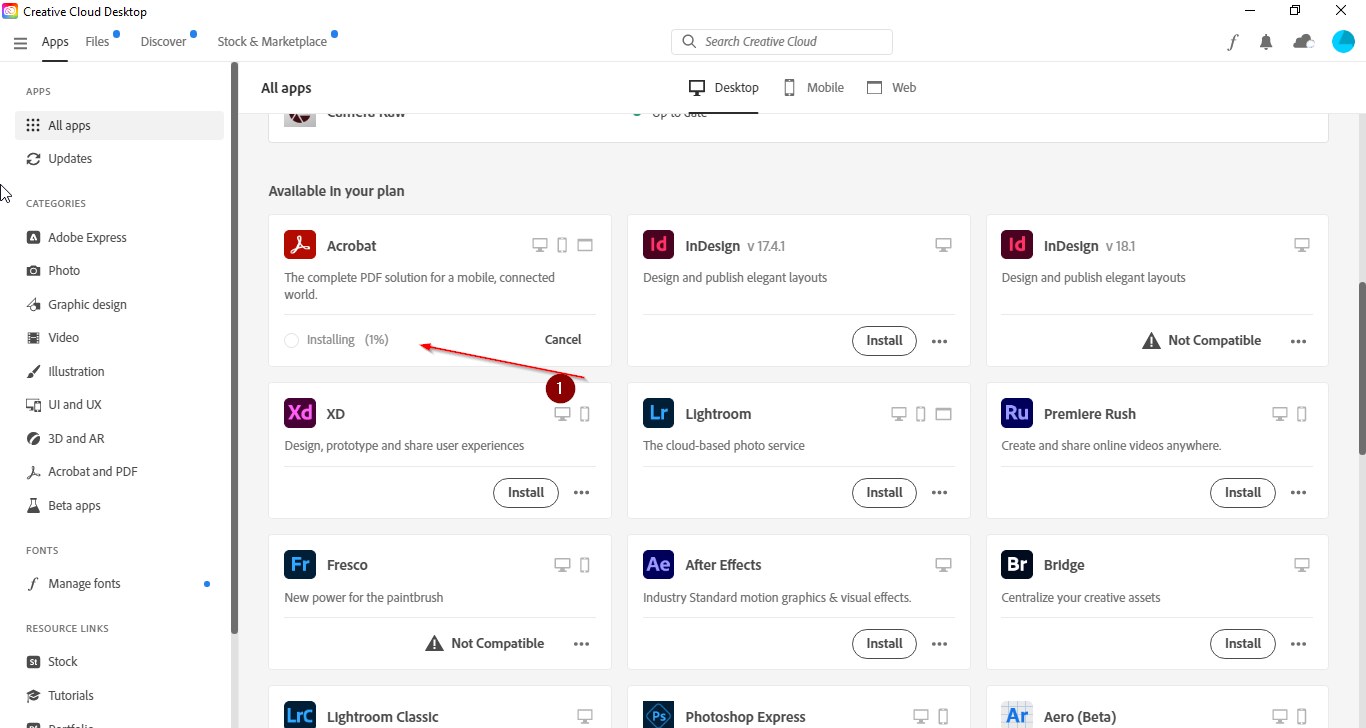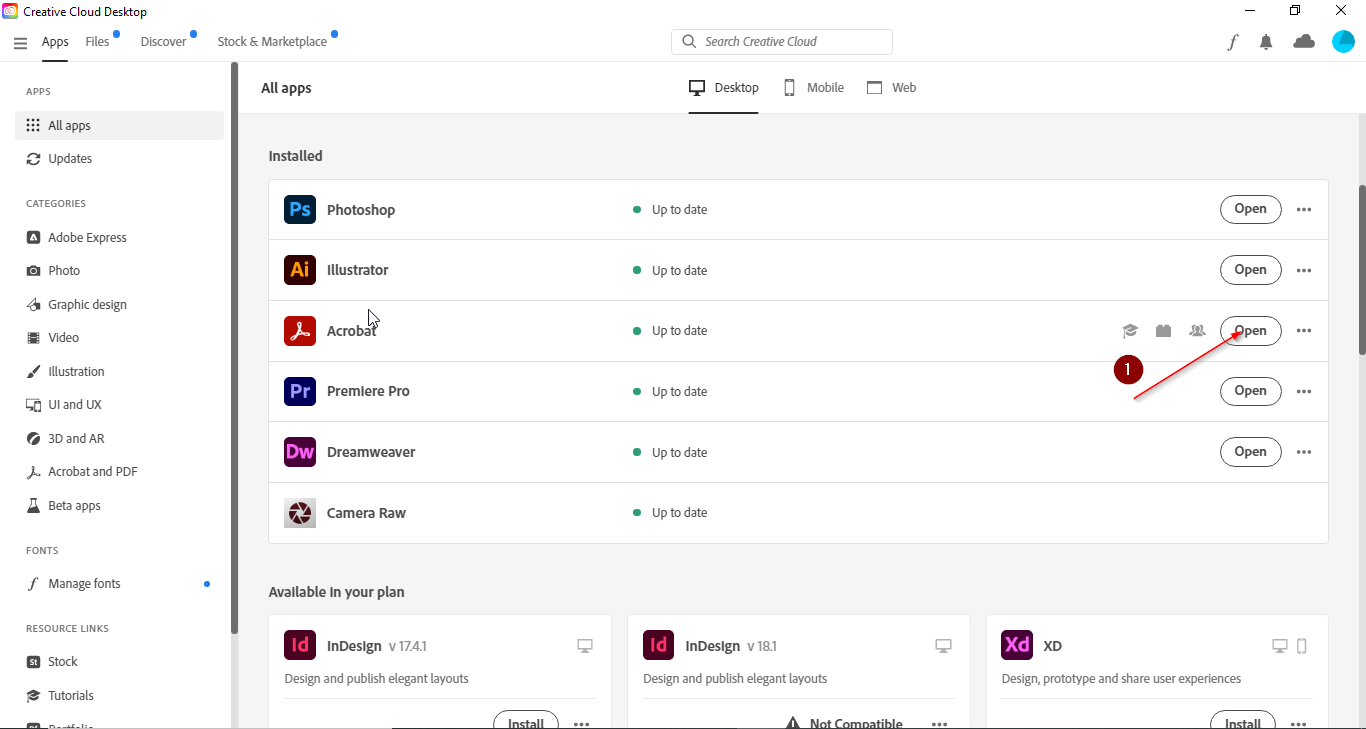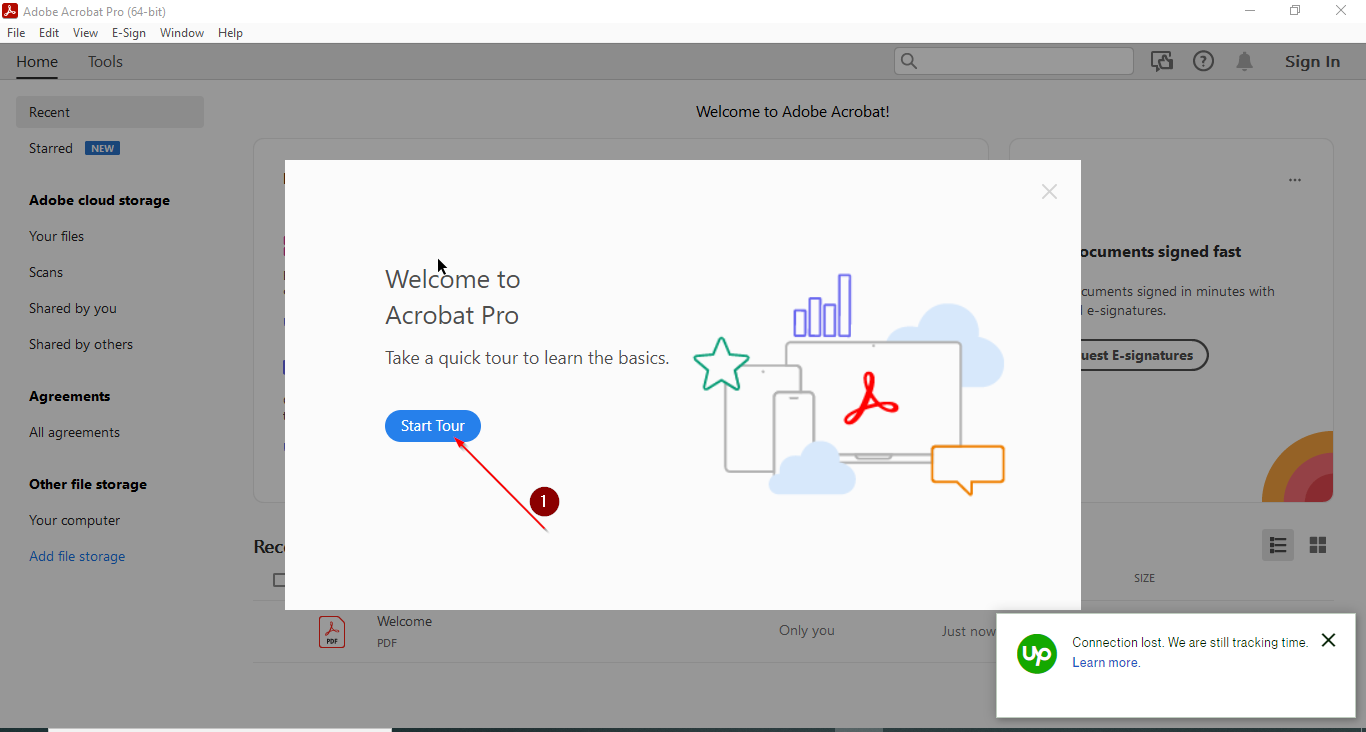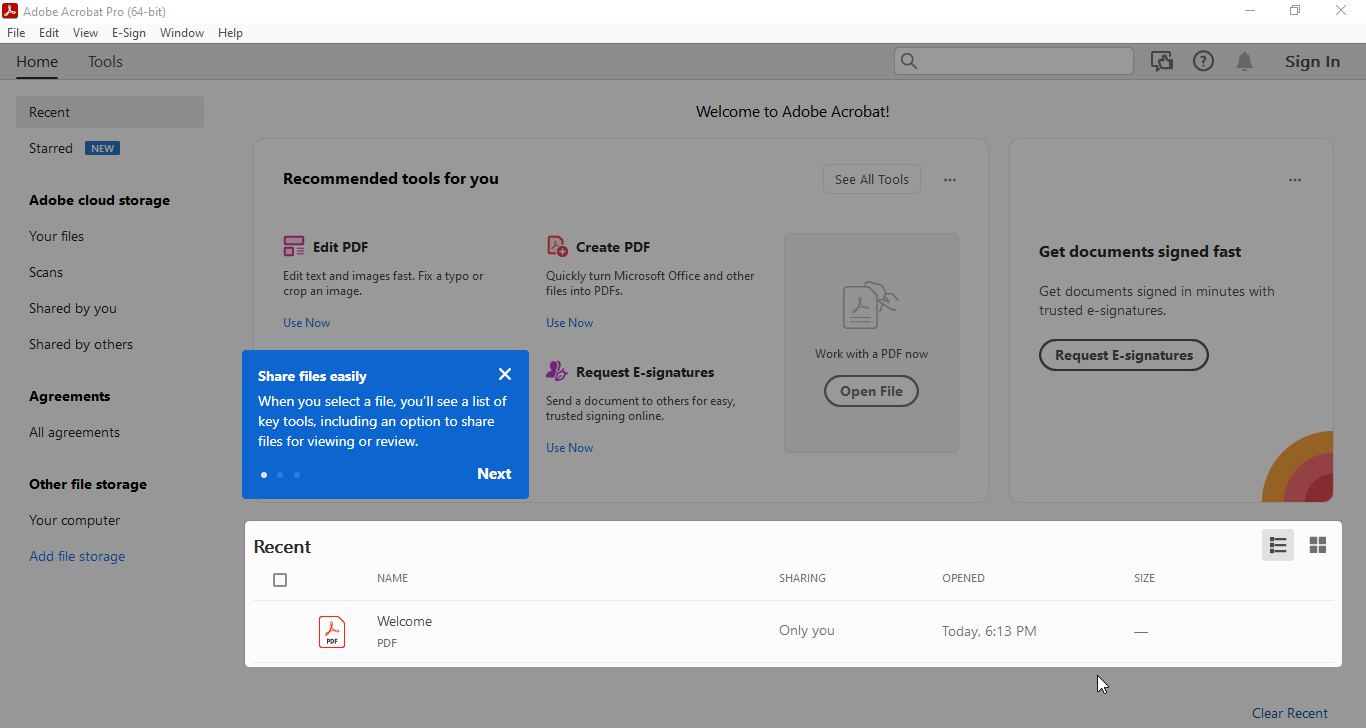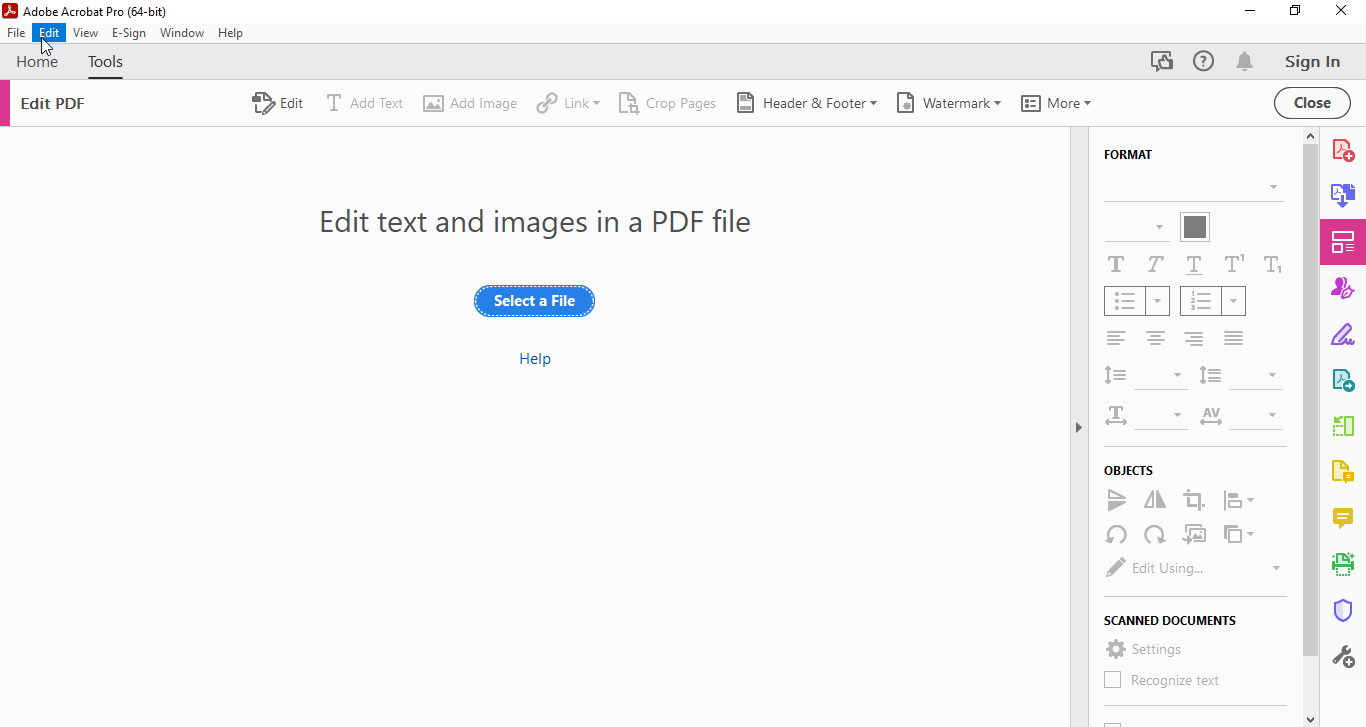One of the best document management software on the market.
How to Use Adobe Acrobat:
Installation:
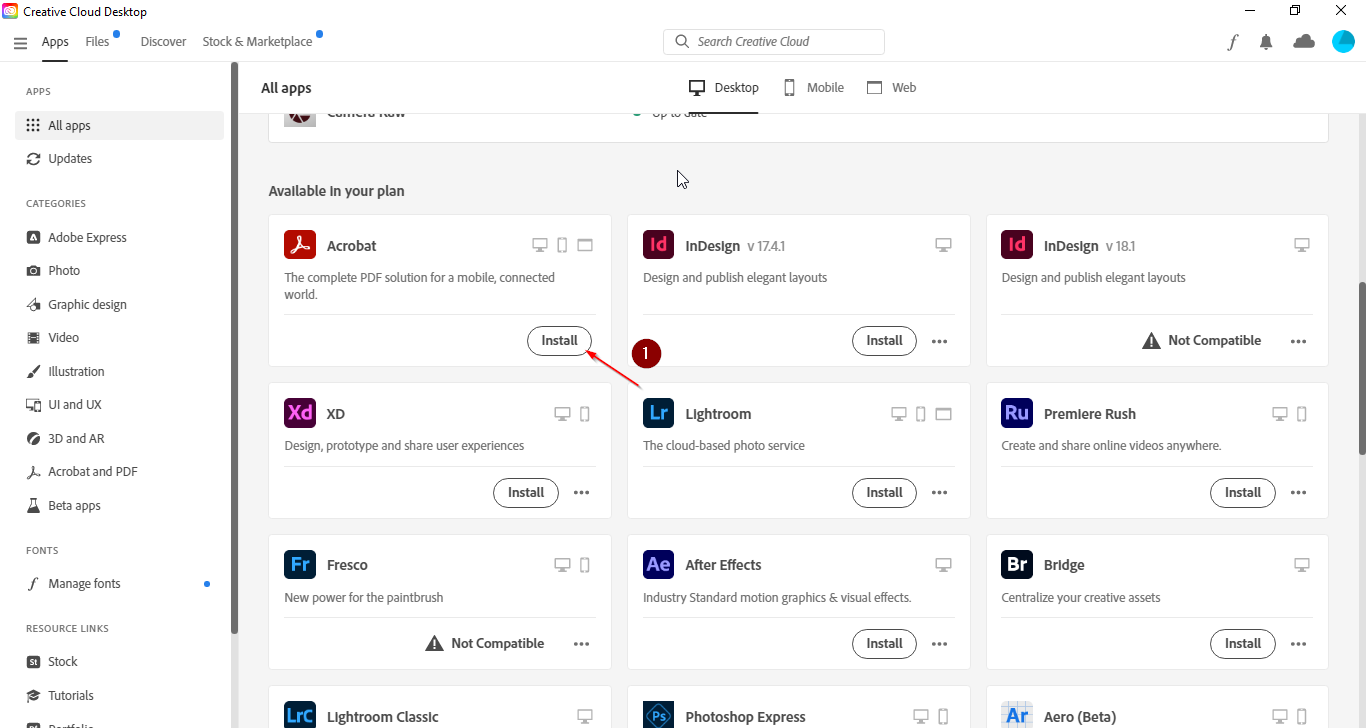
- Go to “All Apps,” select Acrobat, and wait while your computer installs it.
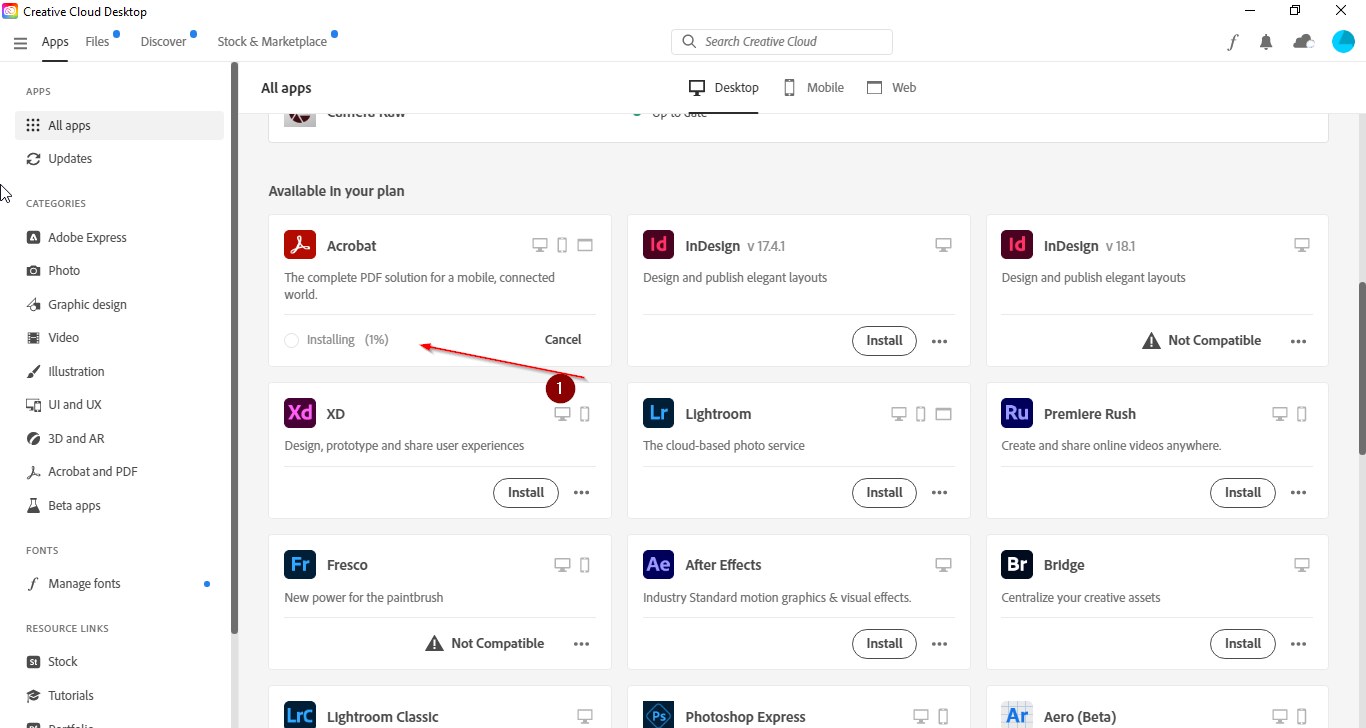
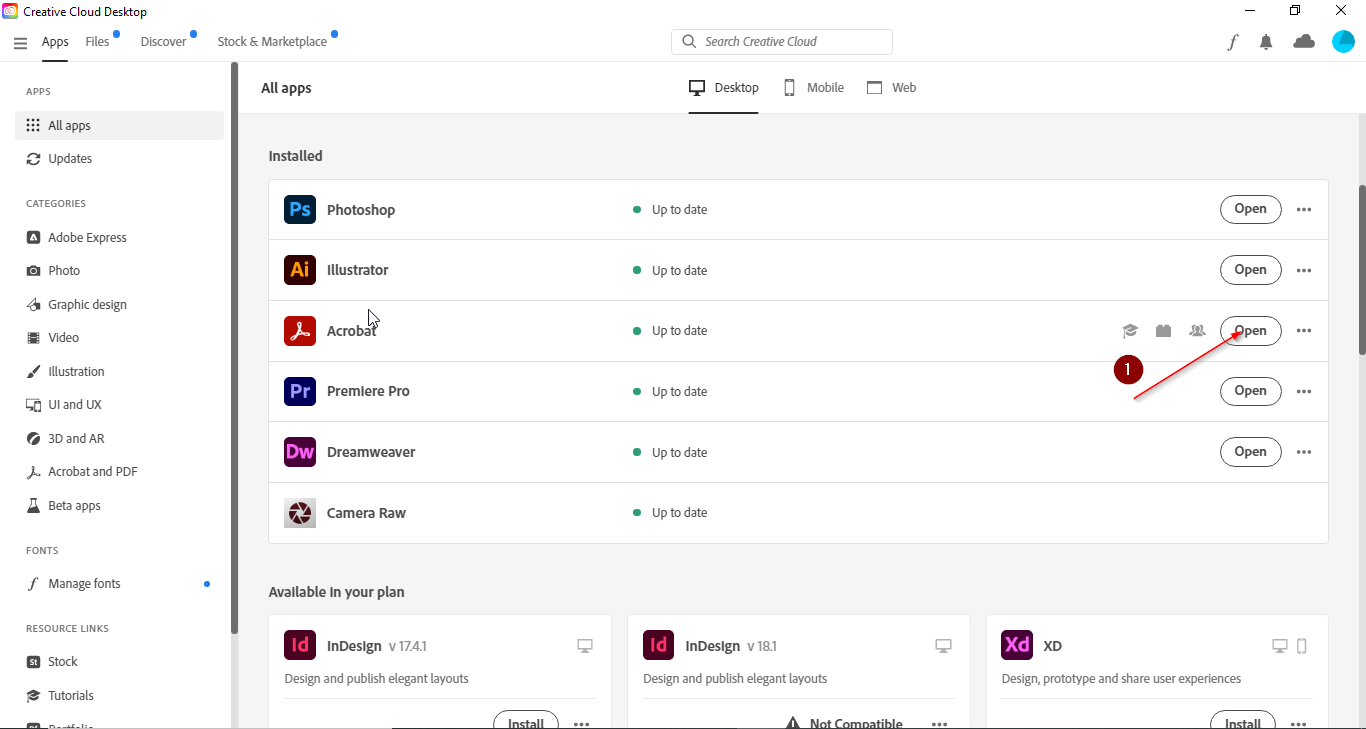
Function:
- Launch Acrobat and take the recommended quick tour to familiarize yourself with its features.
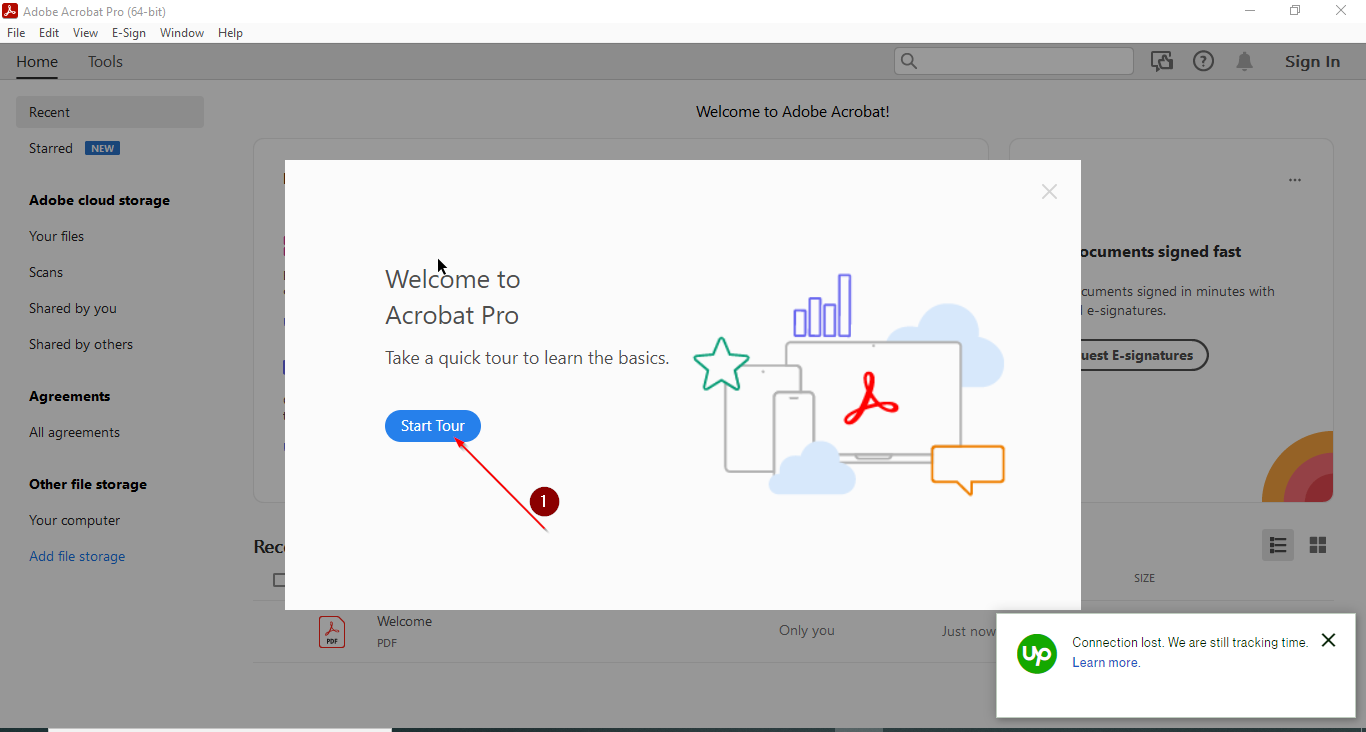
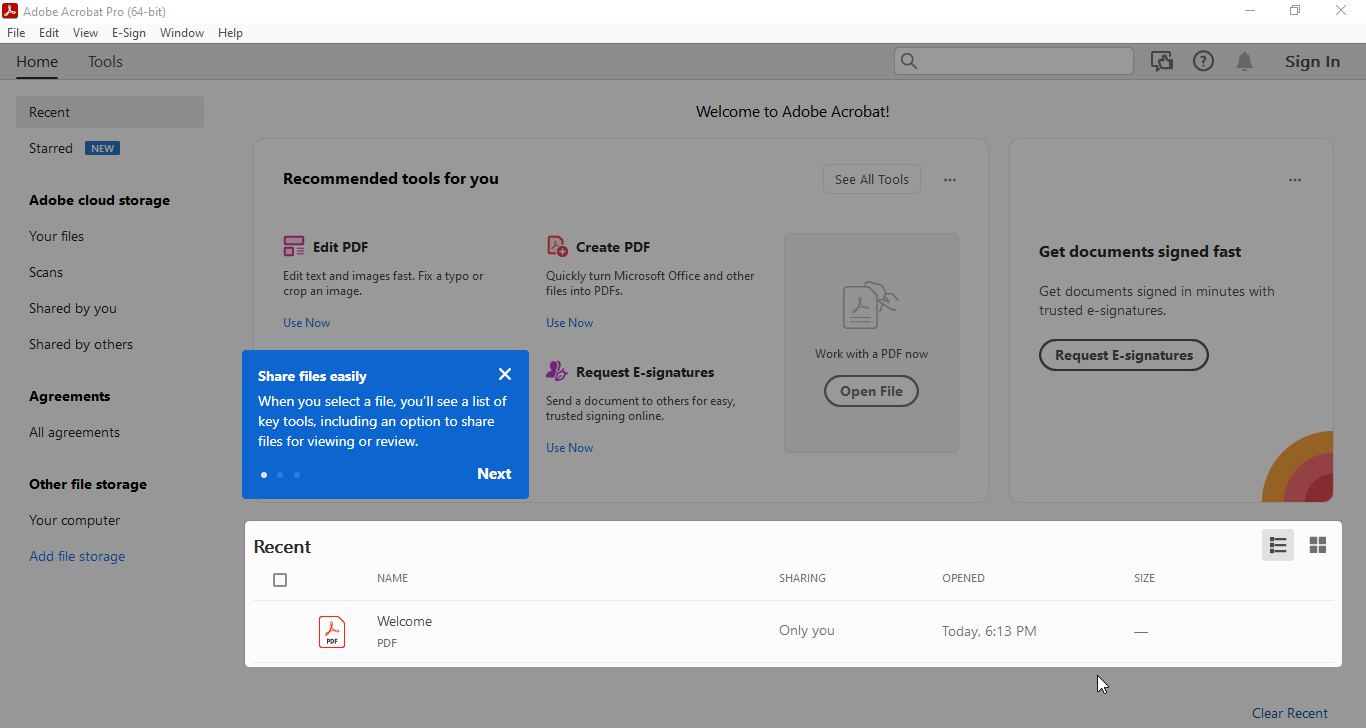
- Go to Tools>Edit PDF. Click the “Select PDF file” to choose the file you want to edit and get started!
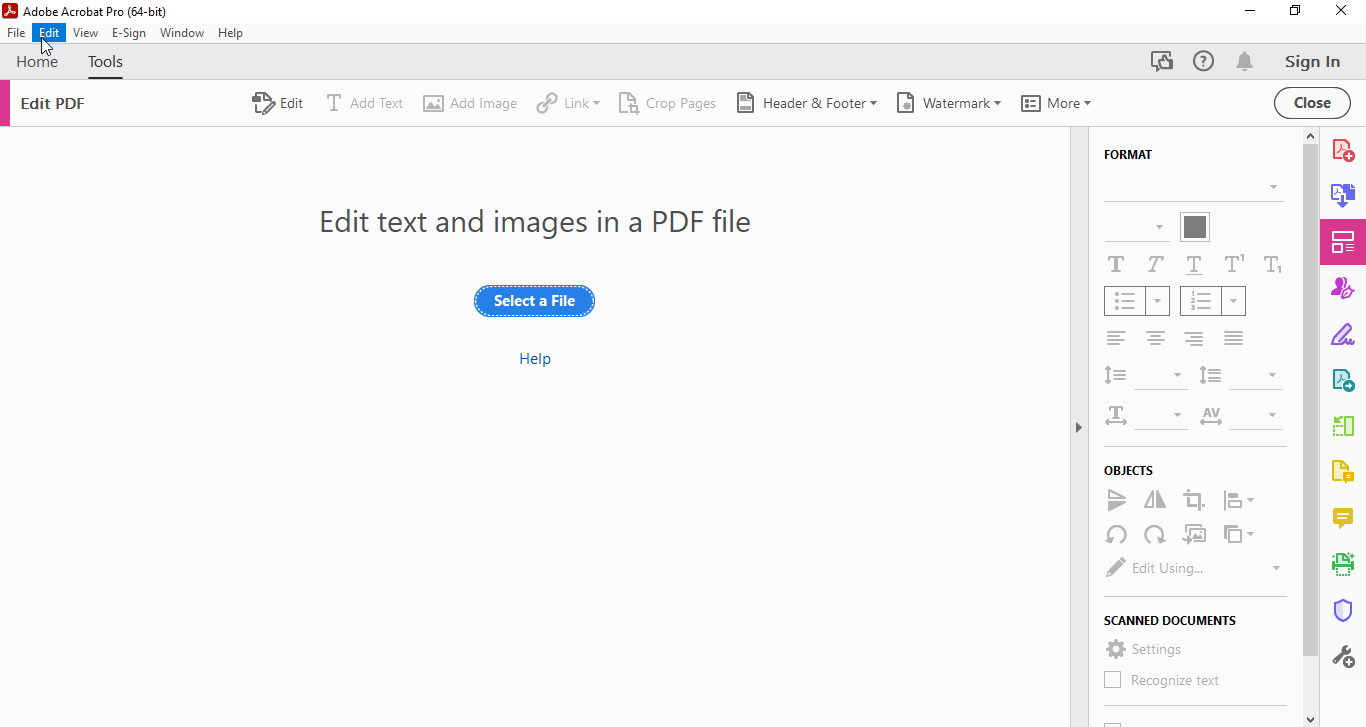
Main Features of Adobe Acrobat
PDF Conversion and Export: Convert your documents from the most popular formats (Word and Excel) into PDF files with Acrobat. You can also perform this function in reverse, that is, exporting PDF documents into Word, Excel, or PowerPoint files.
Edit PDF: One of the most useful features of Acrobat is its ability to do to PDFs almost anything that can be done to Word files in a word processor. Increase or decrease the font size or color of text, resize or replace images, and remove watermarks, all with Adobe Acrobat.
Create and Sign Forms: Form creation is simple in Acrobat, and you can even create a form from an existing document. Once your form is ready, you can fill it out onscreen and sign it digitally with a digital pen. You can also send your completed forms for others to review and sign via email.
PDF Bookmarks: Bookmark a page or pages of any PDF you’re viewing in Acrobat so you can find that page easily when you want to revisit it. To edit or delete a bookmark, click on it and make changes as needed.
Action Wizard: As you manipulate PDF files, you apply certain commands repeatedly and go through many mouse clicks to apply those commands each time. When you subscribe to Acrobat Pro, you get access to the Action Wizard, which combines routine commands into a single action that can be executed on several PDF files simultaneously.
Standards Wizard: While Adobe Acrobat is best known for manipulating PDFs, it also helps you modify a PDF to meet specific ISO requirements.
PDF organization: Have you ever opened a PDF and found that the pages were out of order? Or maybe you need to delete some of the pages in your document. Acrobat can fix both of those problems! It lets you rearrange the pages or delete them completely, and it rotates misaligned pages so that they match the layout of your document.
What We Like
From all-in-one PDF adjustment to digital signing, Adobe Acrobat gives users more reasons to choose it daily. Check out a few of those reasons below:
- Adobe Acrobat is among the few Adobe apps that are available in Windows, Linux, Mac, and Android versions. This means as long as you’re signed in to your Adobe account, you can work on an Acrobat file anywhere.
- This software is as easy as it gets, thanks to its uncomplicated interface and multiple functions.
- Even with the free version of Acrobat, you can still get many things done with PDFs.
- Integrated with other Adobe apps like InDesign, Acrobat offers you various opportunities to do what you love.
- There’s a whole community waiting to guide you on your Adobe Acrobat journey!
What We Don’t Like
Adobe Acrobat might be the one-stop palace for all your PDF needs, but it’s also fraught with a few downsides. Here are some of them:
- Acrobat requires a lot of RAM and processing power, so it may take a long time for your computer to open Acrobat files.
- The Android version of Adobe Acrobat is limited in terms of functionality.
- You must subscribe to Acrobat Pro to access its newest features, like Action Wizard.
Adobe Acrobat Alternatives
PDF24: For free software that runs on all operating systems and web browsers, PDF24 is pretty impressive. It performs almost as many functions as Acrobat online or offline (via the PDF24 app) and simplifies the manipulation of PDF files.
Nitro PDF Pro: If renewing your subscription to Adobe monthly or yearly isn’t something within your budget, purchase a Nitro Pro lifetime license. With this license, you can get into creating, editing, merging, and converting PDFS and meeting your business’s e-signature needs forever.
EaseUS PDF Editor: You can try EaseUS PDF Editor for free to get a taste of its features, like PDF editing and conversion. But if you want to do more with your PDF documents, you’ll have to pay. With its versatile pricing plans (starting from $3.95), this program is a solid choice for novice and experienced users.
PDF Architect: With the free version of this app, you can view, create, and partially edit PDFs. The pro version is fairly priced and includes a wider range of features. These include converting Word, Excel, and PowerPoint files into PDFs, merging PDFs, and deleting unwanted pages from a PDF file. You can also create and sign digital forms with this software!
Foxit: In addition to manipulating PDFs, Foxit lets you use a password and collaborate on them with team members. You can also convert scanned pictures of printed or written text into PDFs through Foxit’s blockbuster OCR. Unfortunately, Foxit’s pricing is subscription-based, like Acrobat’s.