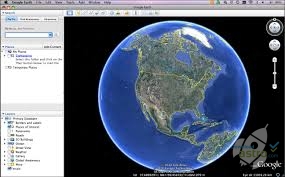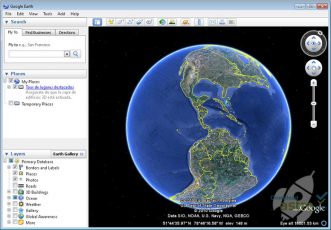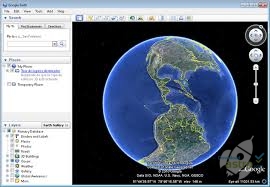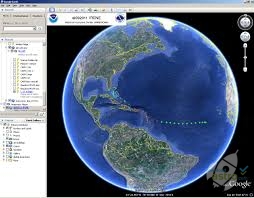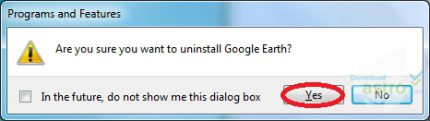Google’s attempt to map the entirety of Earth presents users with a beautiful view of the blue planet and all of its micro details.
Google Earth is a 3D rendering of the globe that is made possible by millions of photographic images. Satellites orbiting Earth constantly take new photos of areas, which are then added to the rendering database.
As a result, users can zoom in on nearly any location in the world, without ever having to step foot there. Zooming in can take users close enough to see the flowers on their own doorstep, whereas zooming out can show Earth as a total sphere.
However, the service has expanded to offer far more than just global exploration. Users can now add their own photos, or create a project that marks various locations throughout the globe. Projects can then be shared or altered from any device, as they are stored in Google Drive.
Yet, the most impressive feature may be Google’s “I’m feeling lucky” button. Once clicking the button, users are transported to a totally random area of the planet and provided with a boatload of information about that specific place.
All in all, Google Earth does a great job rendering the planet in a 3D model and showing just how fascinating the different areas of the world truly are.