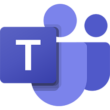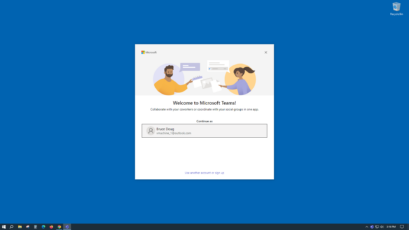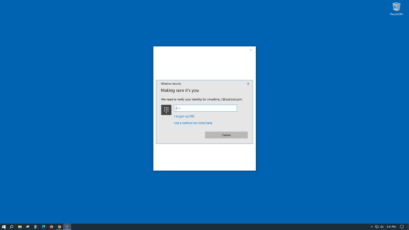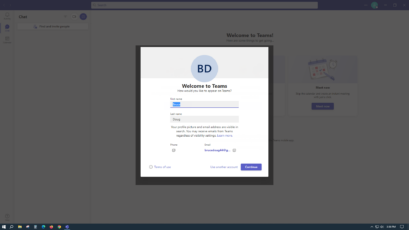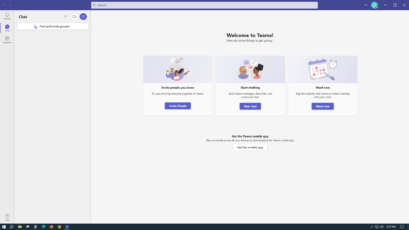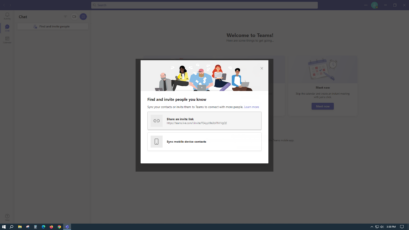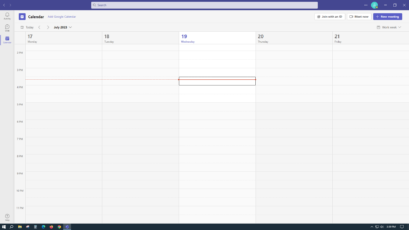Collaborative workspace platform designed for sharing, creating, and video conferencing.
Main Features of the Microsoft Teams App
Real Time Collaboration: Share, create, and edit documents alongside teammates with Microsoft Teams’ collaborative team options. Utilize key Microsoft Office apps such as Word, Excel, and PowerPoint to easily collaborate and build content.
Solo and Group Video Calls: Video conference with coworkers one on one, or initiate company-wide video conferences that can include up to 10,000 Microsoft members at once. With Teams, organizations can display live events, webinars, meetings, and so much more to employees located around the world.
Top-Notch Security: Collaborate alongside teammates and coworkers without ever compromising the security of your company or projects. With Microsoft Teams, organizations can rely on multi-factor authentication, encryption, and built-in data loss prevention capabilities to ensure that every project is secure at all times.
Integration with Microsoft 365 and Third-Party Apps: Microsoft Teams seamlessly integrates with the Microsoft 365 suite, providing users with a unified platform for productivity tools like Word, Excel, and PowerPoint. Additionally, Teams supports a wide range of third-party app integrations, extending its capabilities and enhancing workflow efficiency.
| 📱App Type |
Business app |
| ⚙️Main Function |
To provide a comprehensive communication and collaboration platform |
| ✅Top Feature |
Top-notch security |
| 🌎Available Regions |
Worldwide |
Swipe for More
Microsoft Teams App – Pros and Cons
Pros
- Real-Time Collaboration and Co-Authoring: Microsoft Teams facilitates real-time collaboration on documents and projects, allowing team members to work together simultaneously and co-author files, fostering efficient teamwork.
- Security and Compliance Features: The app is built with robust security and compliance features, ensuring data protection and adherence to industry standards. It supports multi-factor authentication and data encryption for enhanced security.
- Customizable and Scalable Solution: Microsoft Teams offers a customizable and scalable collaboration solution. Organizations can create channels, set up teams, and tailor the platform to suit their unique requirements, making it suitable for diverse business needs.
- Remote Work and Virtual Meetings Support: Especially relevant in the modern remote work era, Microsoft Teams empowers teams to work efficiently from anywhere. Its virtual meeting capabilities enable face-to-face interactions and seamless collaboration, regardless of location.
Cons
- Learning Curve for New Users: Some users may experience a learning curve when initially using Microsoft Teams, especially if they are not familiar with other Microsoft 365 applications. Training and onboarding may be required for a smooth transition.
- Resource-Intensive on Some Devices: Microsoft Teams can be resource-intensive, especially on older or less powerful devices, which may lead to performance issues or slower system responsiveness.
- Limited Free Plan Features: While Microsoft Teams offers a free plan, it comes with limitations compared to the paid plans. Users on the free plan may encounter restricted access to certain features, such as meeting recording and user management.
Top Alternatives for the Microsoft Teams App
If you enjoy using the Microsoft Teams app and its top features but want something different, check out some of its top alternatives below.
Slack is a popular team communication platform known for its instant messaging, file sharing, and collaboration features. It offers a user-friendly interface, extensive integration options, and diverse communication channels, making it an excellent alternative to Microsoft Teams.
Google Meet
Google Meet, part of the Google Workspace suite, provides video conferencing and virtual meeting capabilities. It offers seamless integration with other Google apps, making it a suitable choice for organizations heavily reliant on Google’s productivity tools.
Zoom is a widely used video conferencing and virtual meeting platform. It offers high-quality audio and video capabilities, screen sharing, and webinar features, making it an ideal solution for hosting virtual events and large meetings.
Cisco Webex
Cisco Webex is a comprehensive collaboration platform that includes video conferencing, messaging, file sharing, and whiteboard capabilities. It is favored by businesses for its security features and support for large-scale online events.
How to Use the Microsoft Teams App
Here are seven steps to getting started with the Microsoft Teams app:
- Sign Up or Log In: Visit the Microsoft Teams website or download the app from the Microsoft Store. If you don’t have a Microsoft account, sign up for free. If you already have one, log in using your credentials.
- Create or Join a Team: Once you’re logged in, you can create a new team or join an existing one. Teams serve as collaboration spaces for groups of people with common goals or projects.
- Set Up Channels: Within your team, create channels to organize discussions and files based on specific topics or tasks. Channels help keep conversations and content focused and accessible.
- Invite Team Members: Invite colleagues or team members to join your team by sending them an invitation through their email addresses. This allows them to access and participate in the team’s activities.
- Start Messaging and Collaborating: Use the chat feature to send instant messages to individual team members or create group chats within channels. Begin collaborating by sharing files, links, and documents in the chat or channel.
- Schedule and Join Meetings: To schedule a meeting, click on the calendar icon and set the date, time, and attendees. You can join scheduled meetings from the calendar or directly from the chat when it’s time for the meeting.
- Explore Additional Features: As you become more familiar with Microsoft Teams, explore additional features like video conferencing, file sharing, app integrations, and third-party tools to enhance your team’s collaboration and productivity.
Our Take
Microsoft Teams stands out as a comprehensive and powerful collaboration platform that seamlessly integrates with the Microsoft 365 suite, providing users with a unified hub for communication and productivity. Its diverse range of features, including chat, video conferencing, file sharing, and app integrations, make it a go-to solution for businesses and organizations of all sizes.
The ability to create teams and channels fosters organized discussions and content sharing, streamlining teamwork and project management. Microsoft Teams’ security and compliance features further assure users of data protection and privacy. Although new users may experience a learning curve, the platform’s user-friendly interface and extensive documentation ease the onboarding process.
Overall, Microsoft Teams excels as a versatile and efficient tool, empowering teams to collaborate effectively in both physical and remote work environments.